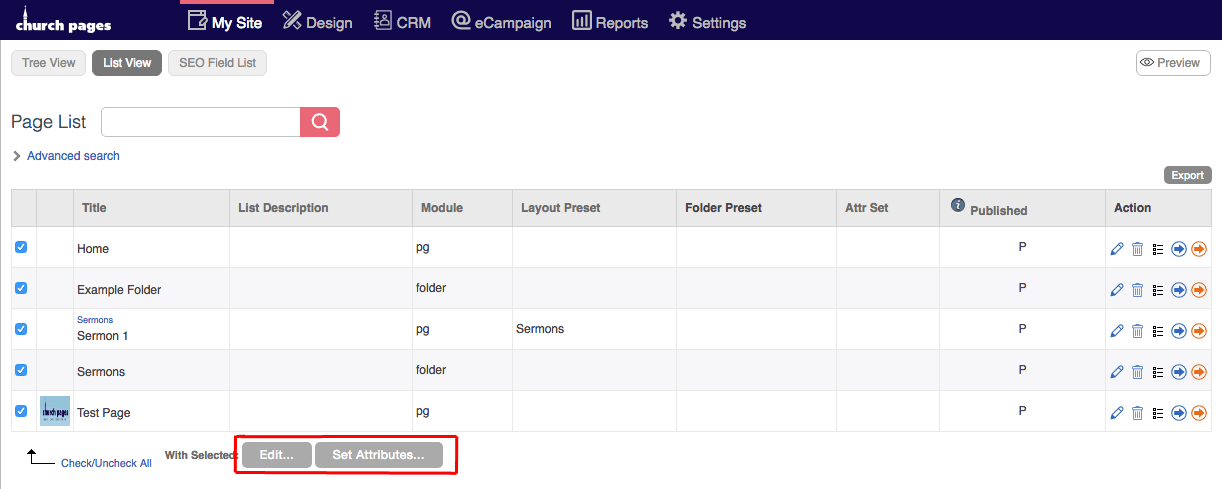List View
- Support Difficulty
- ★★☆☆☆
The List View is a way of viewing your content in the Admin Area of your Church Pages website. The way that the List View structures your content is by displaying each page as a separate row in a list.
1. To get to the List View, go to My Site > Pages > List View.
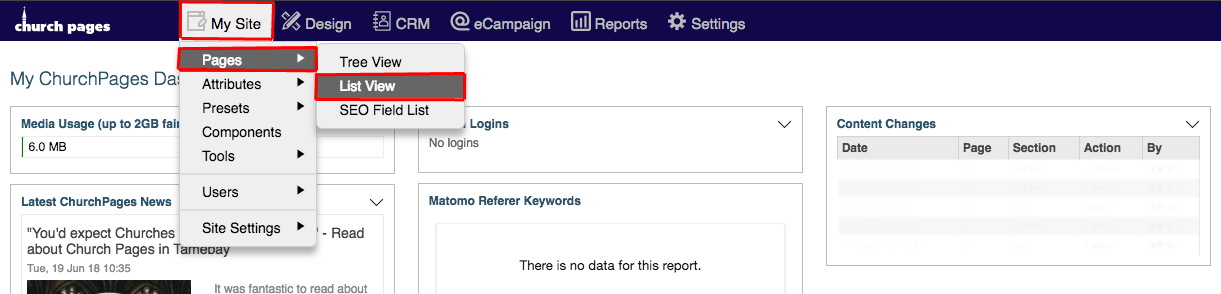
2. You can search for a specific page by using the search bar.
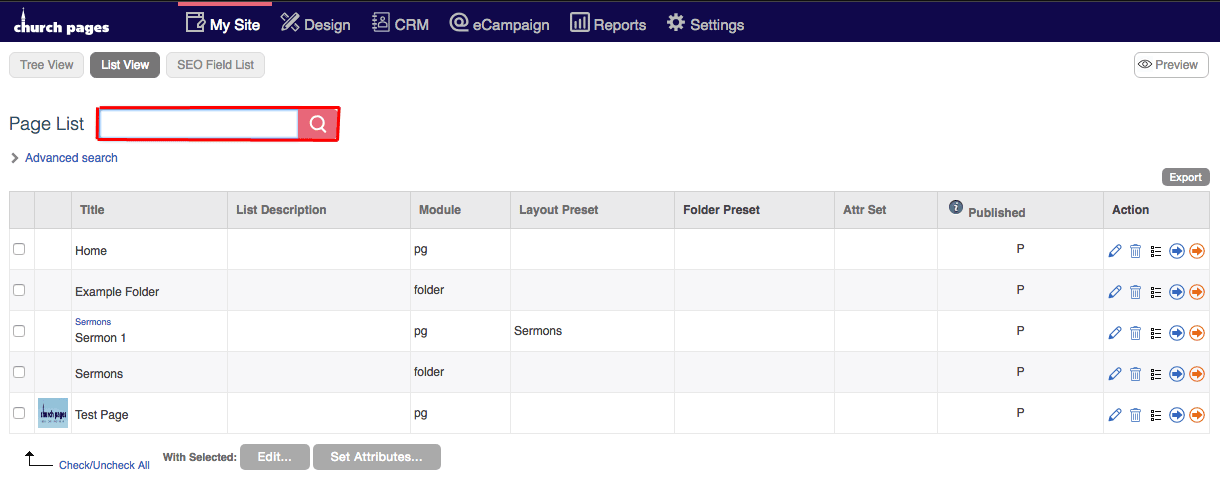
3. Open Advanced Search by clicking the arrow icon below Page List.

In the Advanced Search, you can filter the search by;
Search Words - The words included in the content of the pages.
Title - The title of the page.
Publish - The publish status of the page.
Module - The module that the page is using.
Layout - The preset that the page is using.
Folder - The folder that the page is in.
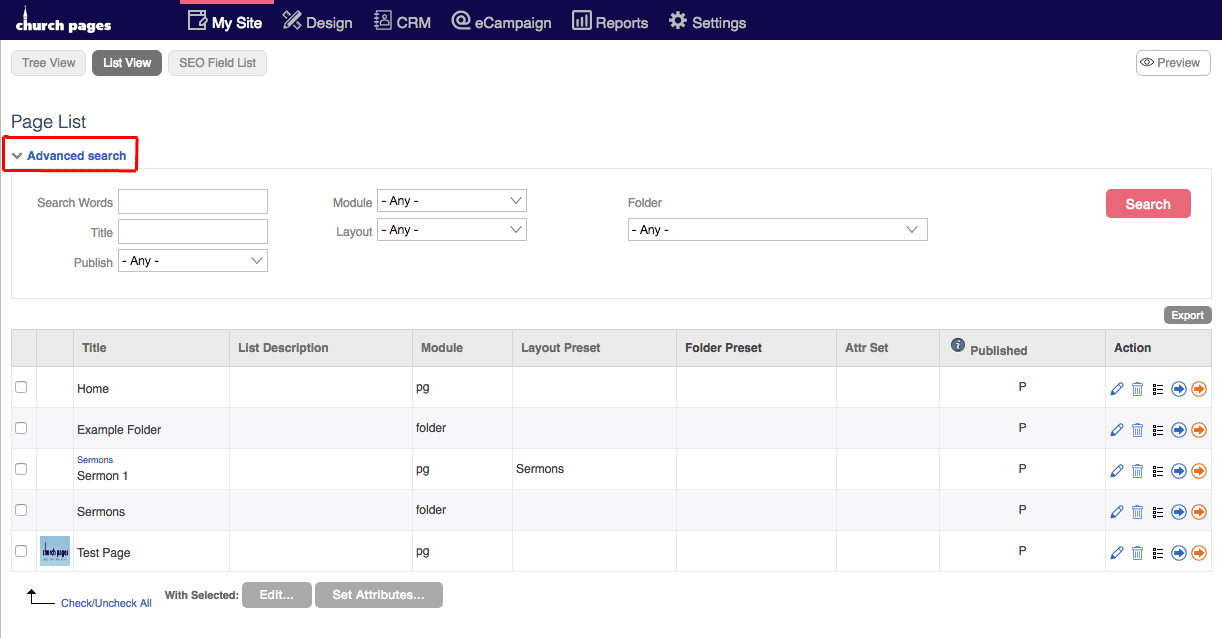
4. Edit a page by clicking the pencil icon under the Action heading.
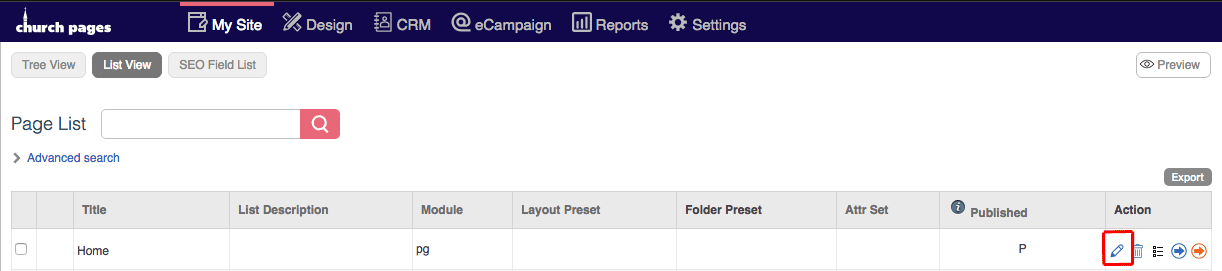
5. Delete a page by clicking the trash icon under the Action heading.
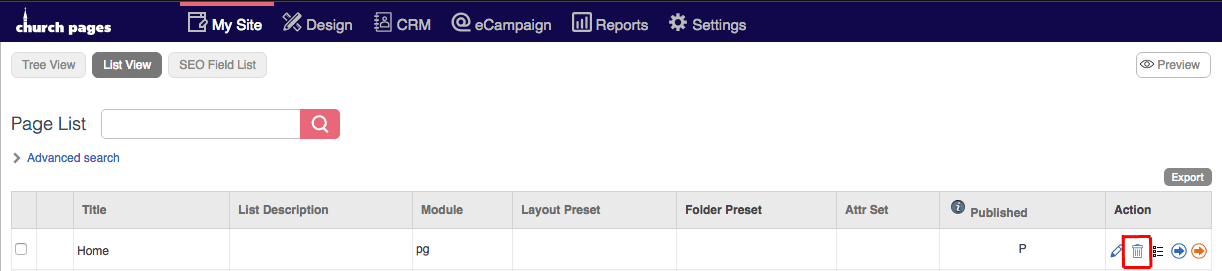
6. Set page attributes by clicking the attribute icon under the Action heading.
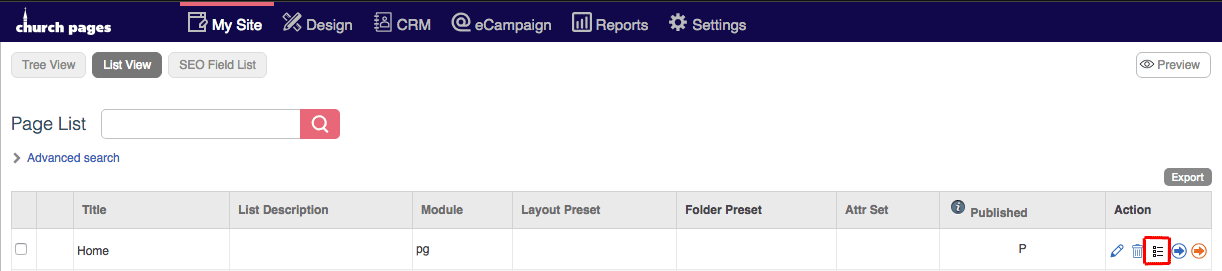
7. View a page by clicking the blue arrow icon under the Action heading.
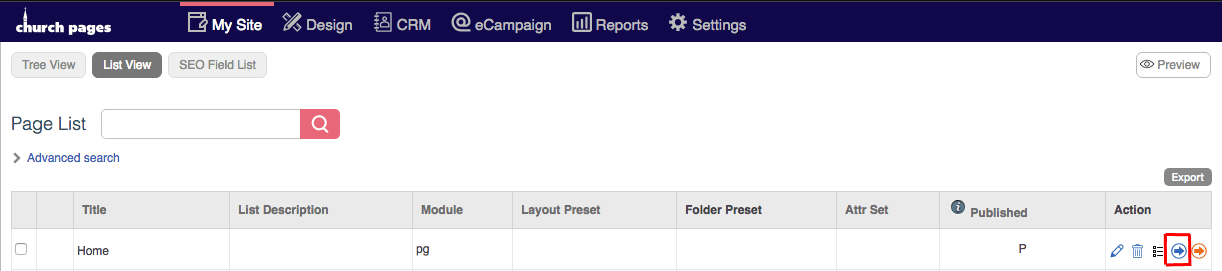
8. Open a page in a new tab by clicking the orange arrow icon under the Action heading.
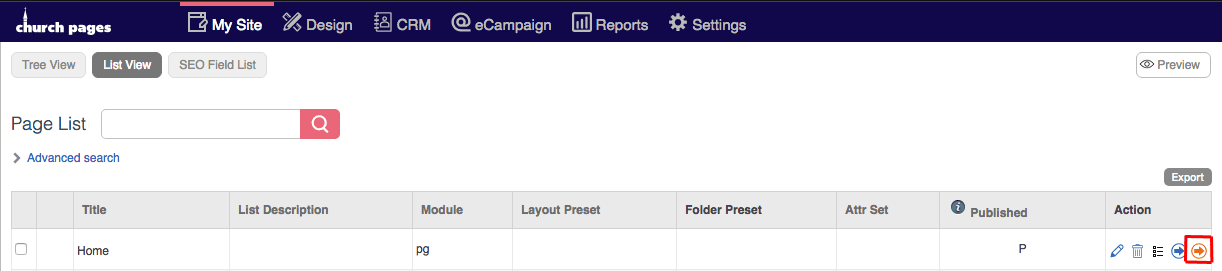
9. You can select multiple pages in the List view by clicking on the checkboxes in the far left column.
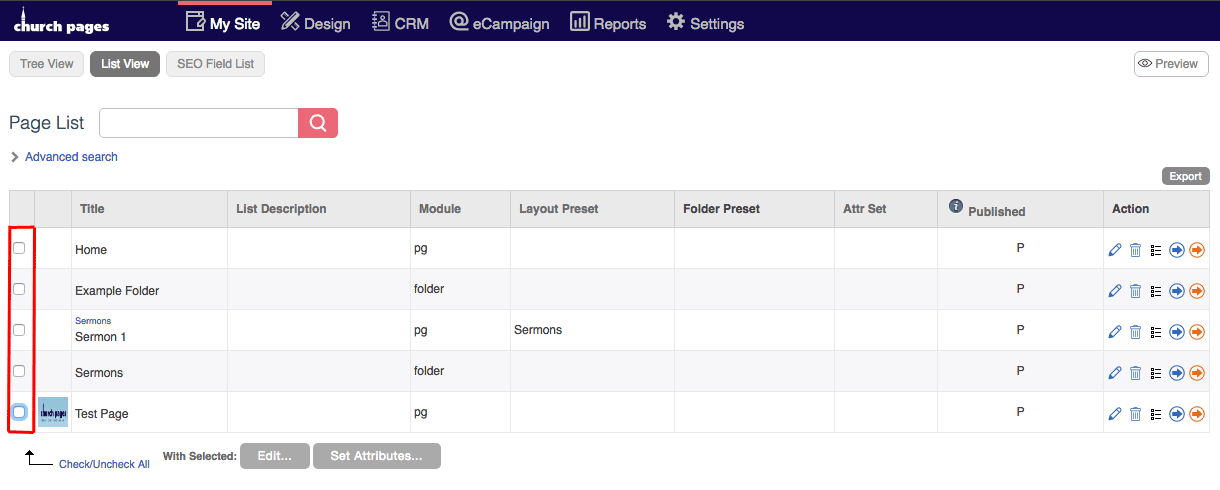
10. You can also check or uncheck all the pages by clicking the Check/Uncheck all button
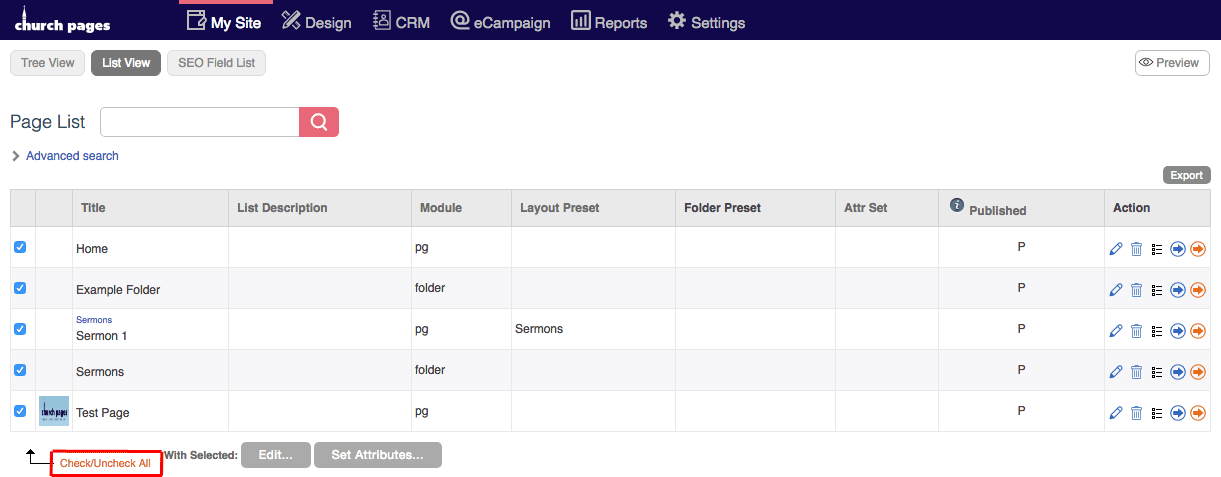
11. With selected pages, you can edit the appearance and attributes with the With selected: buttons.