Adding Calendar feeds from iCal, Google, Microsoft or ChurchSuite
On this page:
Adding a Calendar
Adding a calendar is a great way to display, and keep your website users up to date with, any events and future plans you have. Before you can add a calendar to your Khooseller website, you'll need to make sure that you have the module enabled. Please contact us if you have any questions regarding modules.
To add a calendar, first go to My Site > Pages.
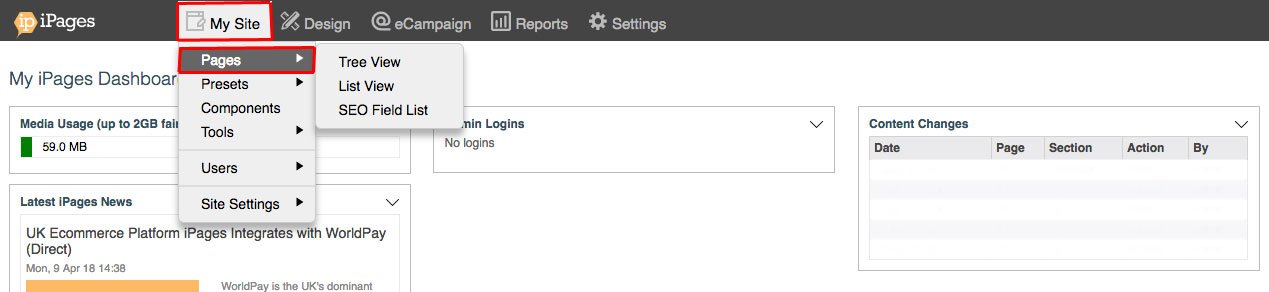
Hover over +New and then click Calendar.
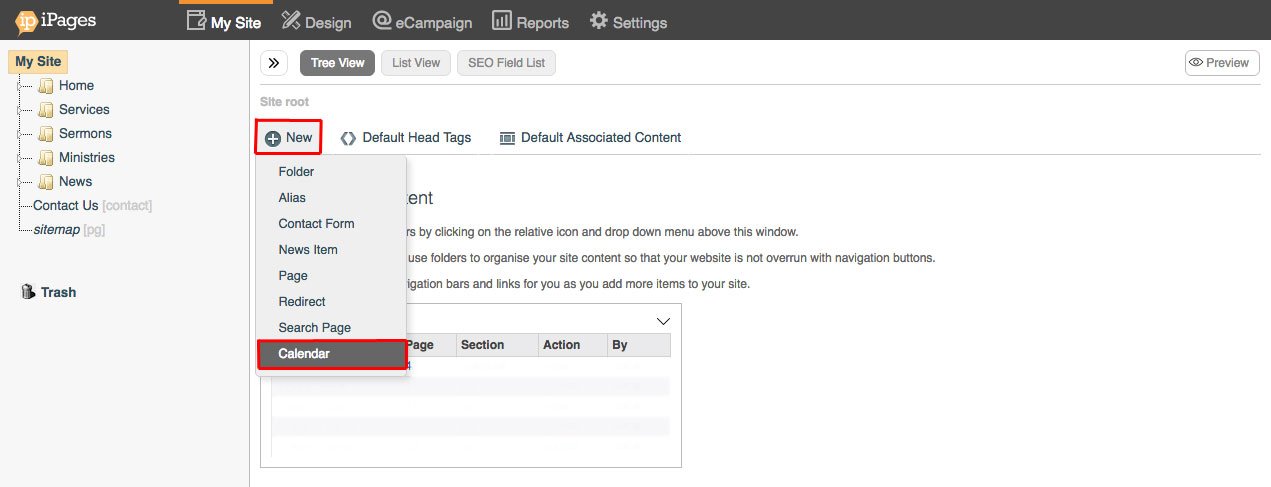
Give your Calendar a Navigation Title then click OK.
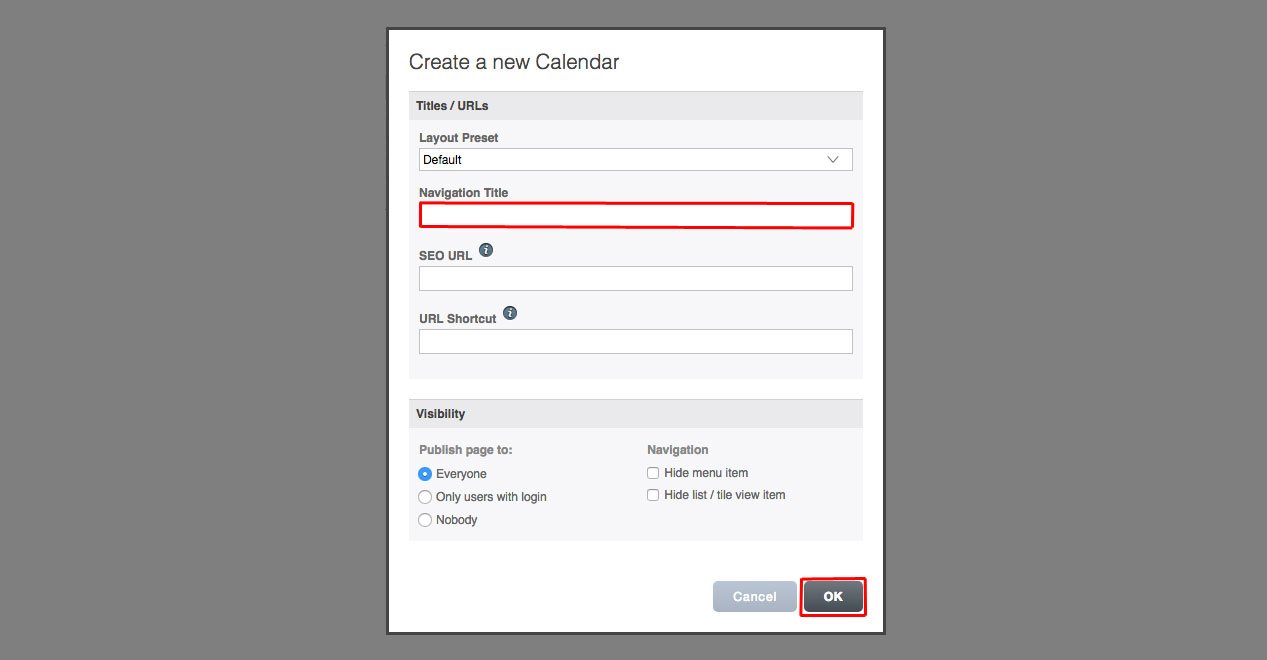
Hover over Edit, then click Setup Feeds.
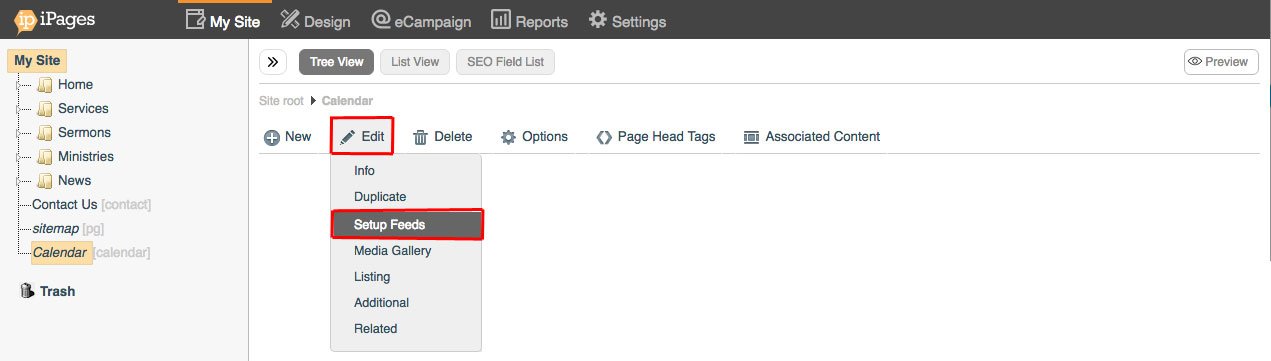
Click the orange +Add button.
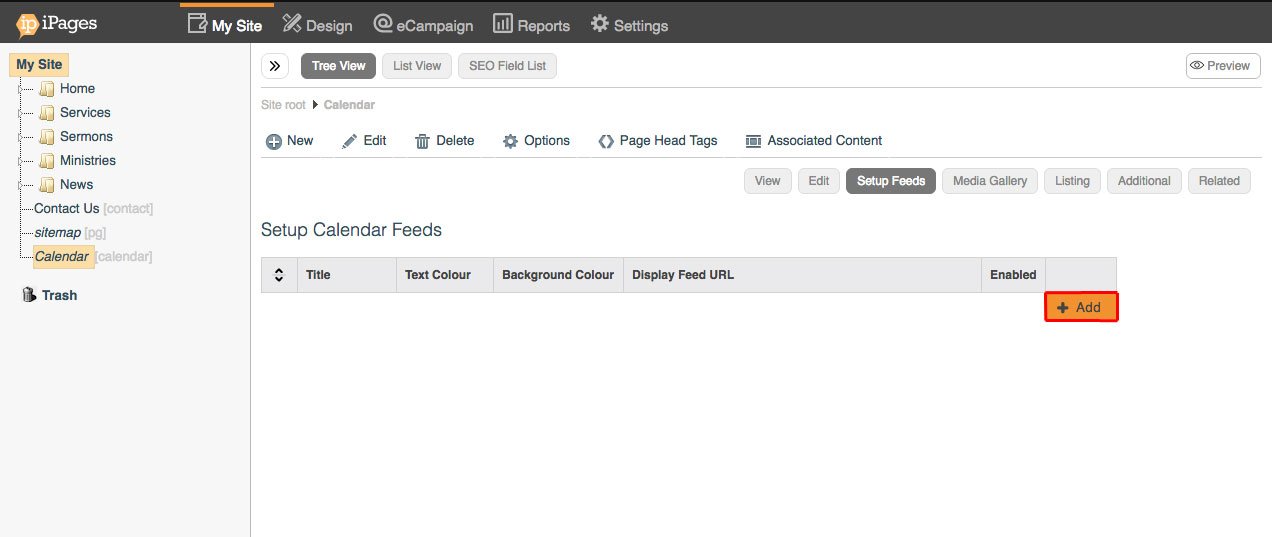
Click the Checkbox to enable the feeds to show on your calendar.
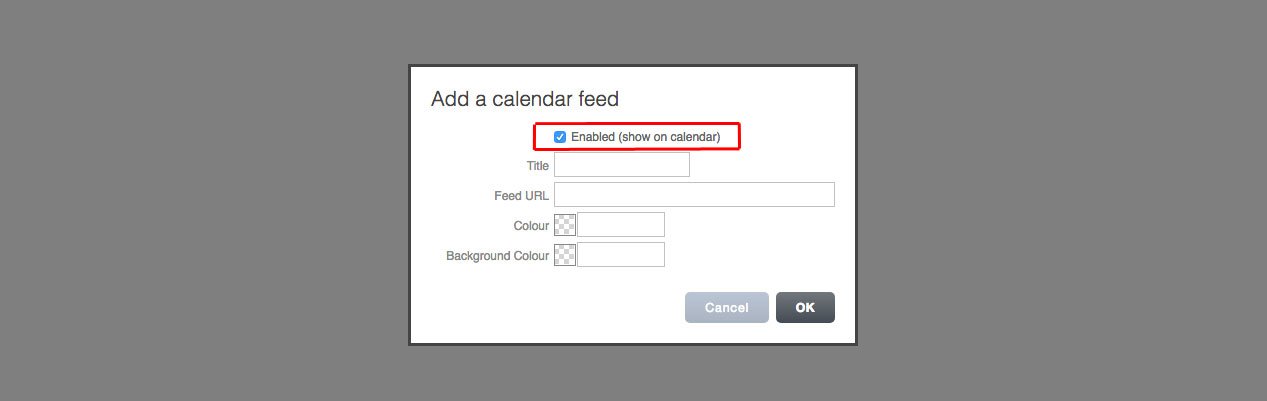
Fill out the Title, Feed URL, Text Colour and Background Colour. Then click OK.
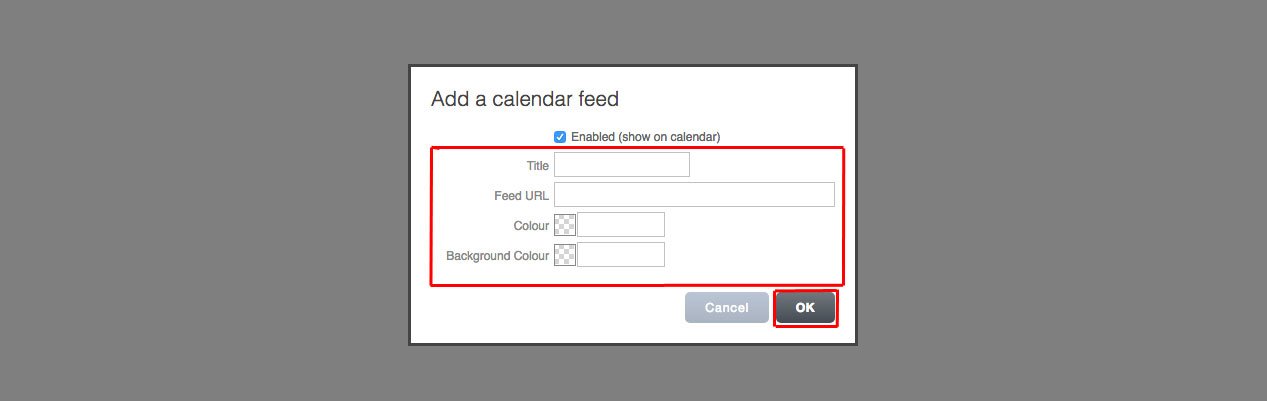
There are different methods to find your Feed URL depending on the type of calendar that you want to add.
Calendar feeds come in a format called ICS so your feed should always end with .ics
Microsoft Outlook
To share your Outlook calendar on Outlook.com, first save it as an iCalendar (.ics file), import it into Outlook.com, then share it with the people who need to see it.
Under the settings in Outlook on the web, go to Calendar > Shared calendars. Choose the calendar you wish to publish and the level of details that you want others to see.
You can read the support page from Outlook here.
Google Calendar
You can read Google's guidance on how to find your .ics feed here.
To find your Google calendar feed under 'Integrate Settings' and then finding the 'Secret address in iCal format' (screenshot below)
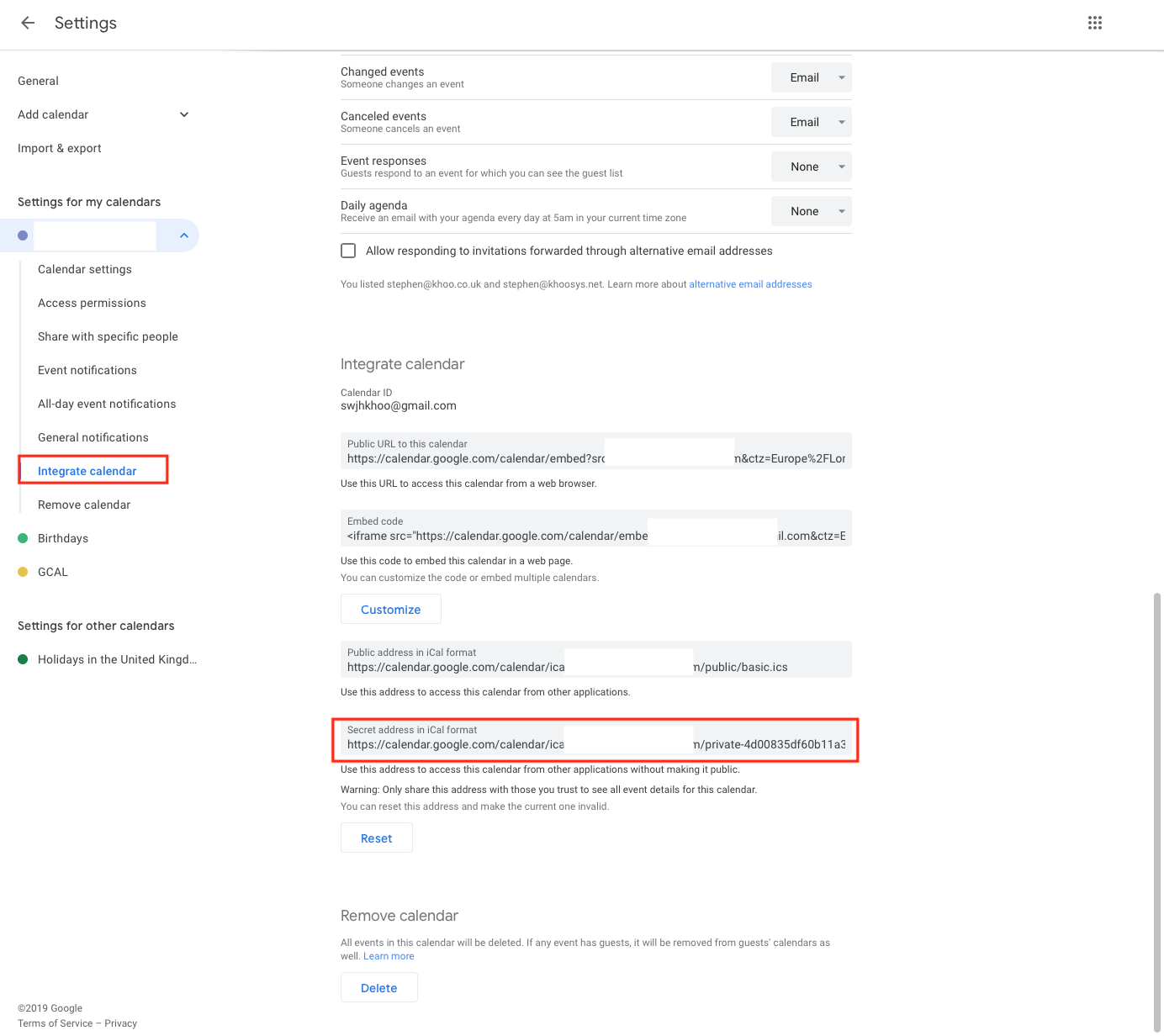
Apple iCalendar
In iCal, you can find your ICS feed as follows:
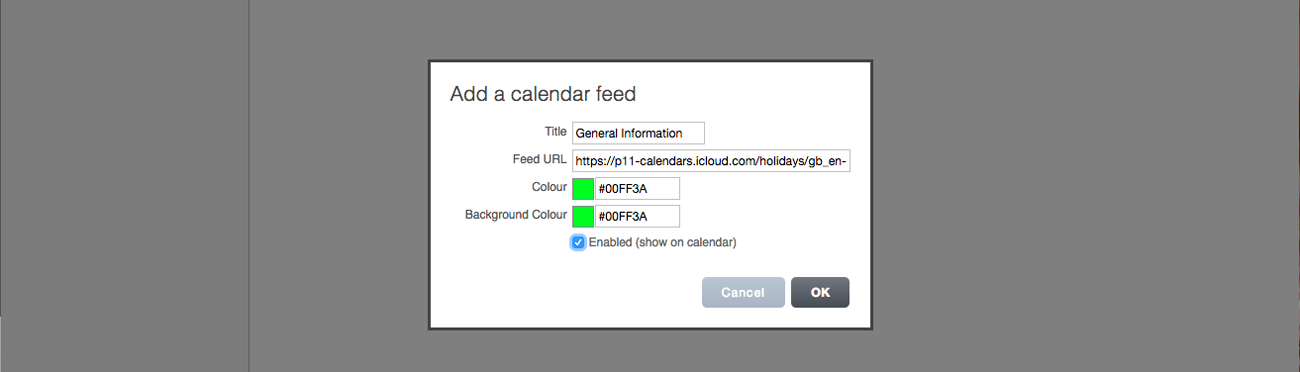
To get your Share URL from Calendar, you will need to check "Public Calendar" on your selected Calendar and use the URL given.
Open the Calendar application.
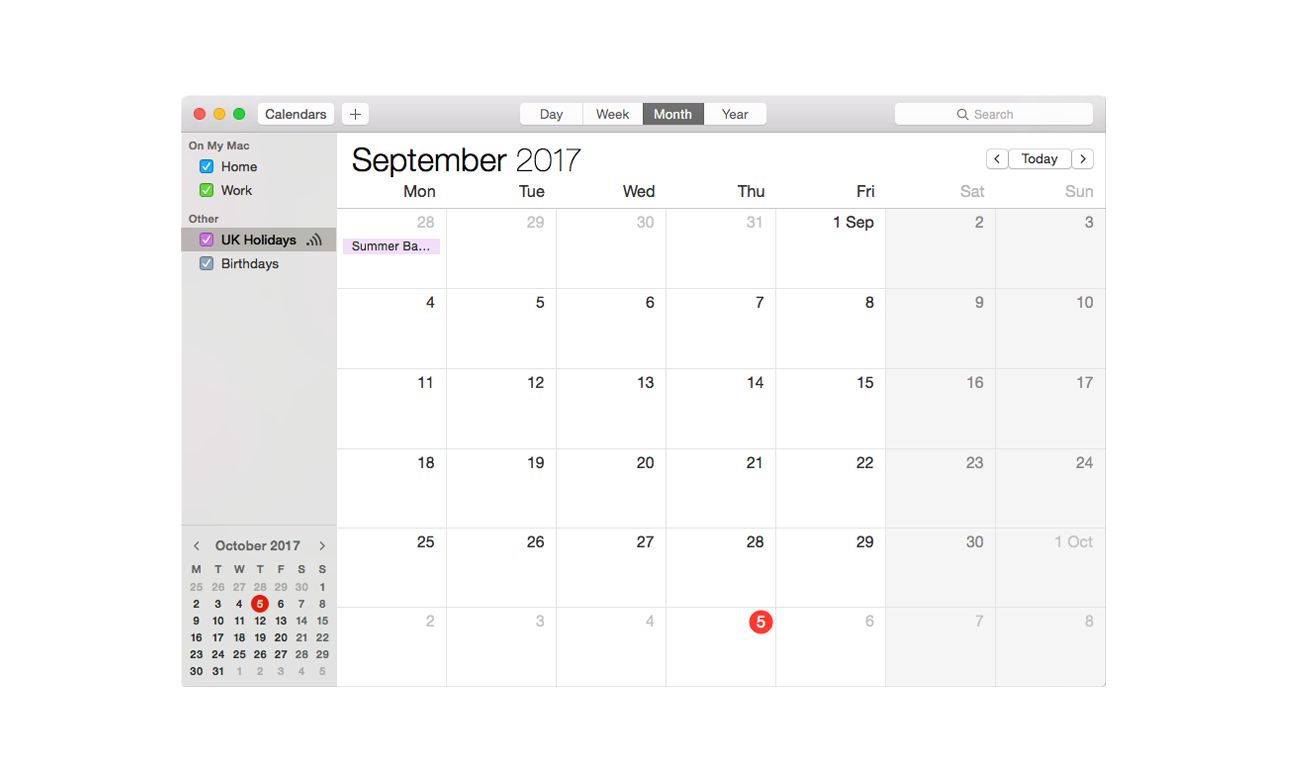
Right-click the on the calendar list. Then click Copy URL to Clipboard
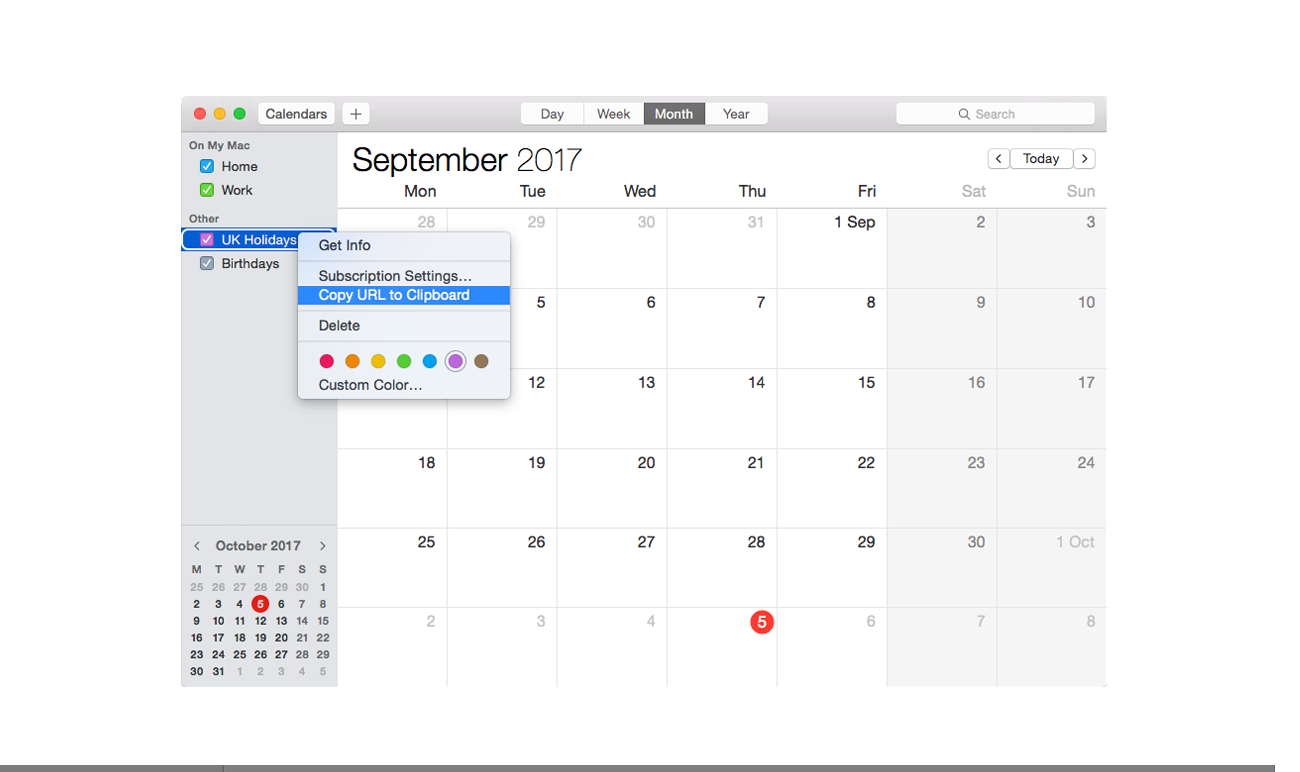
Add it to the Feed URL box in the Edit calendar feed.
The calendar will now appear on your website and update as you make changes to your Calendar.
Adding a ChurchSuite Calendar
The ChurchSuite calendar doesn't use Church Pages calendar integration in the usual way but instead is embedded from ChurchSuite into the page itself. Embedding your ChurchSuite events calendar into your Church Pages website is really easy and means that your website always includes the latest events.
1. Within ChurchSuite you need to go to your Calendar module and then click into the module's settings, accessed via the cog wheels icon in the top right corner of the module.

2. Click the embed tab
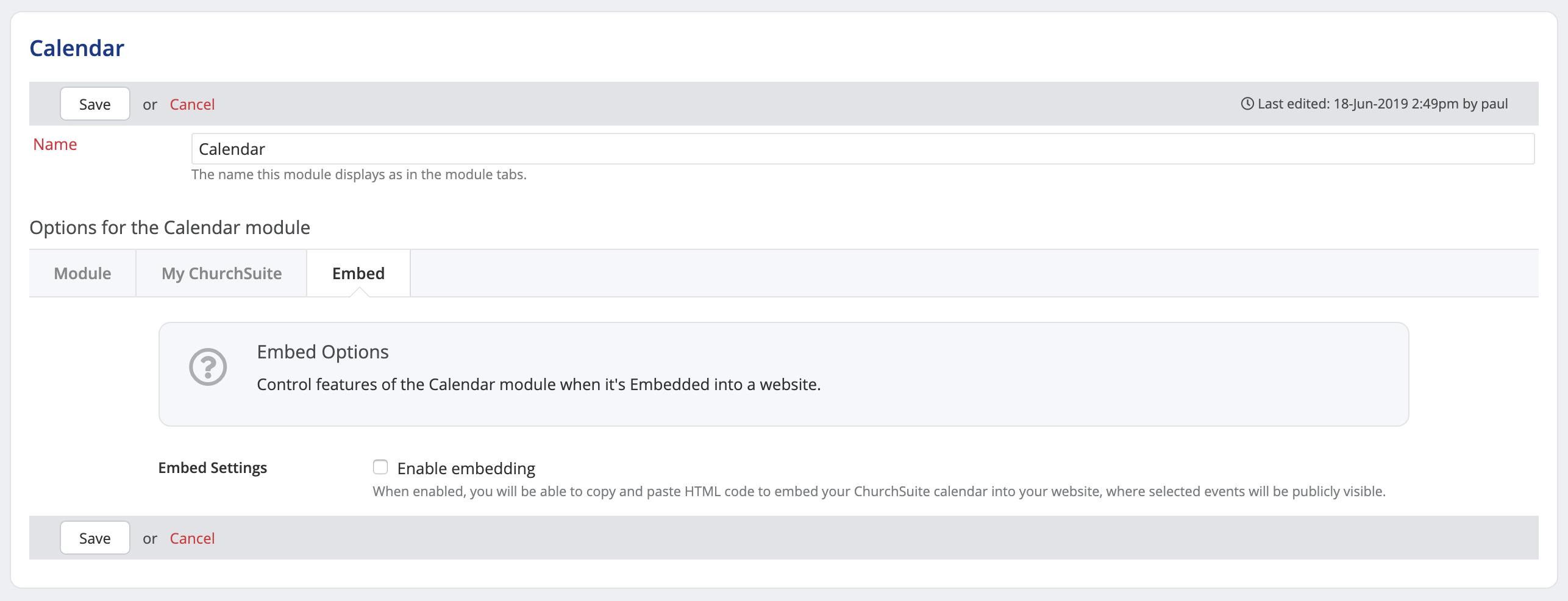
3. Click to Enable embedding and the Calendar embed code and Featured Events embed code becomes visible (see related article for further information on the Featured Events embed).
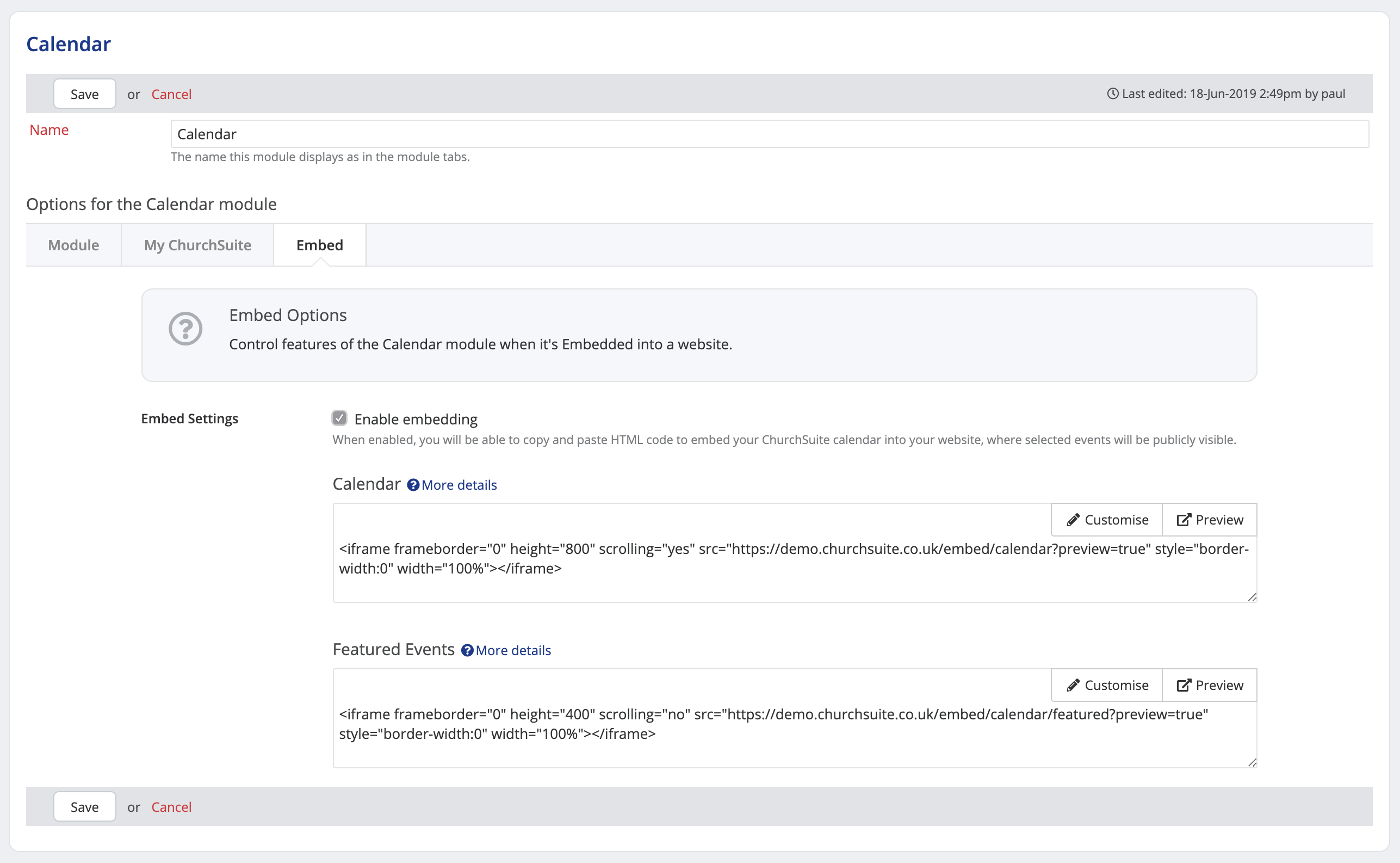
4. copy the Calendar embed code to the clipboard (Ctrl+C on a PC, or cmd+C on a Mac) and then go to your Calendar page paste it into the Source Code or section of the appropriate page on your website. That's all there is to it - your ChurchSuite calendar is embedded - as you make changes to events and add new events to ChurchSuite, your website is instantly up to date with the changes.
