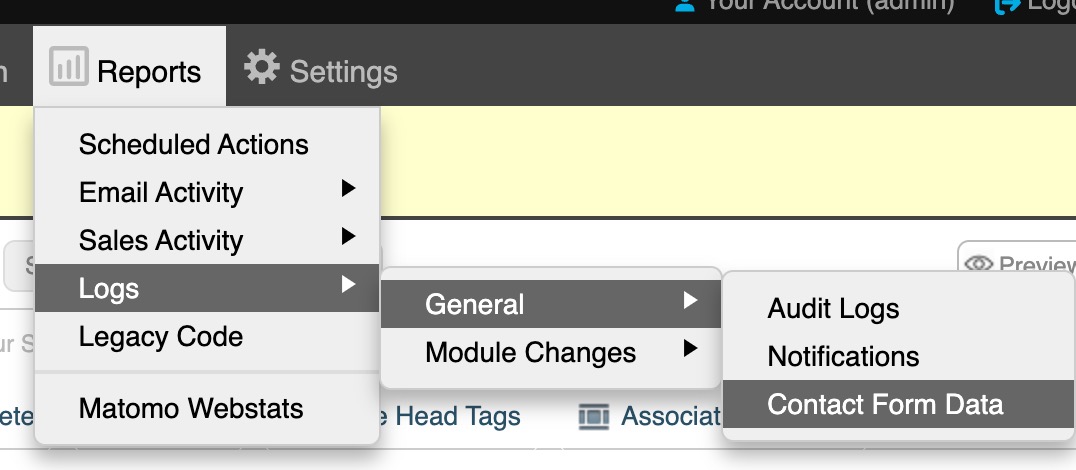Setting up an Automated Workflow
- Support Difficulty
- ★☆☆☆☆
When you create a contact form in your Church Pages website, you will also need to set up an automated workflow which sends an email out when someone fills in your form.
1. Go to Settings > Automation Workflows > Browse All
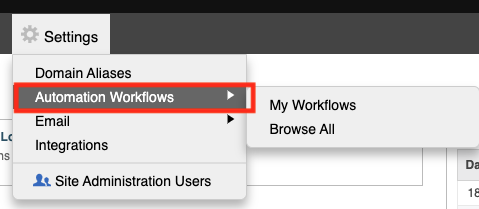
2. Click 'Add' on 'Email contact using their submitted email address'.
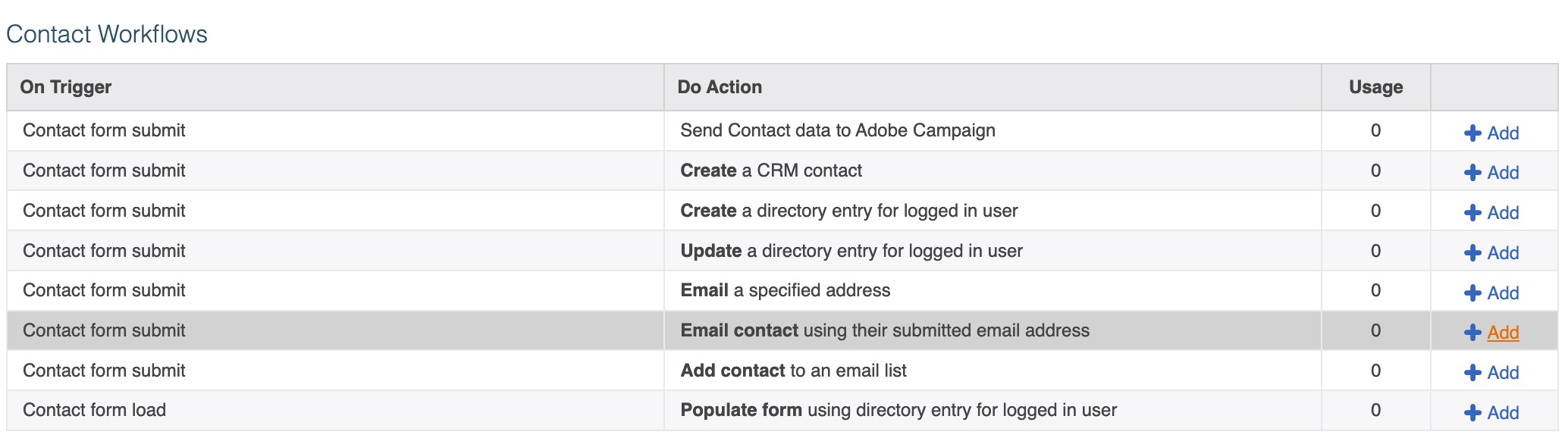
3. Fill in the fields and the message you would like to be sent to your site visitor when they fill in the contact form.
If you have more than one contact form in your site, you will need one automated workflow for each form.
It is usual within the content of the email to include the data submitted by the form and this is done by including {tabulated_data}. This curly bracket is substituted in the email with the data submitted by the form. Please note that the email address is redacted for security purposes. Please contact us for support for how to be sent the email address which was submitted with the form.
The email address field must be an address at your site domain - for example if your website is www.amazing.co.uk then the email address must be someone@amazing.co.uk.
You can BCC yourself into the form and you can see the components available to add in your message on the right. If you need any further help with this then please get in touch.
Please note that for most sites, a contact form will be included in the site build together with the corresponding automated workflow.
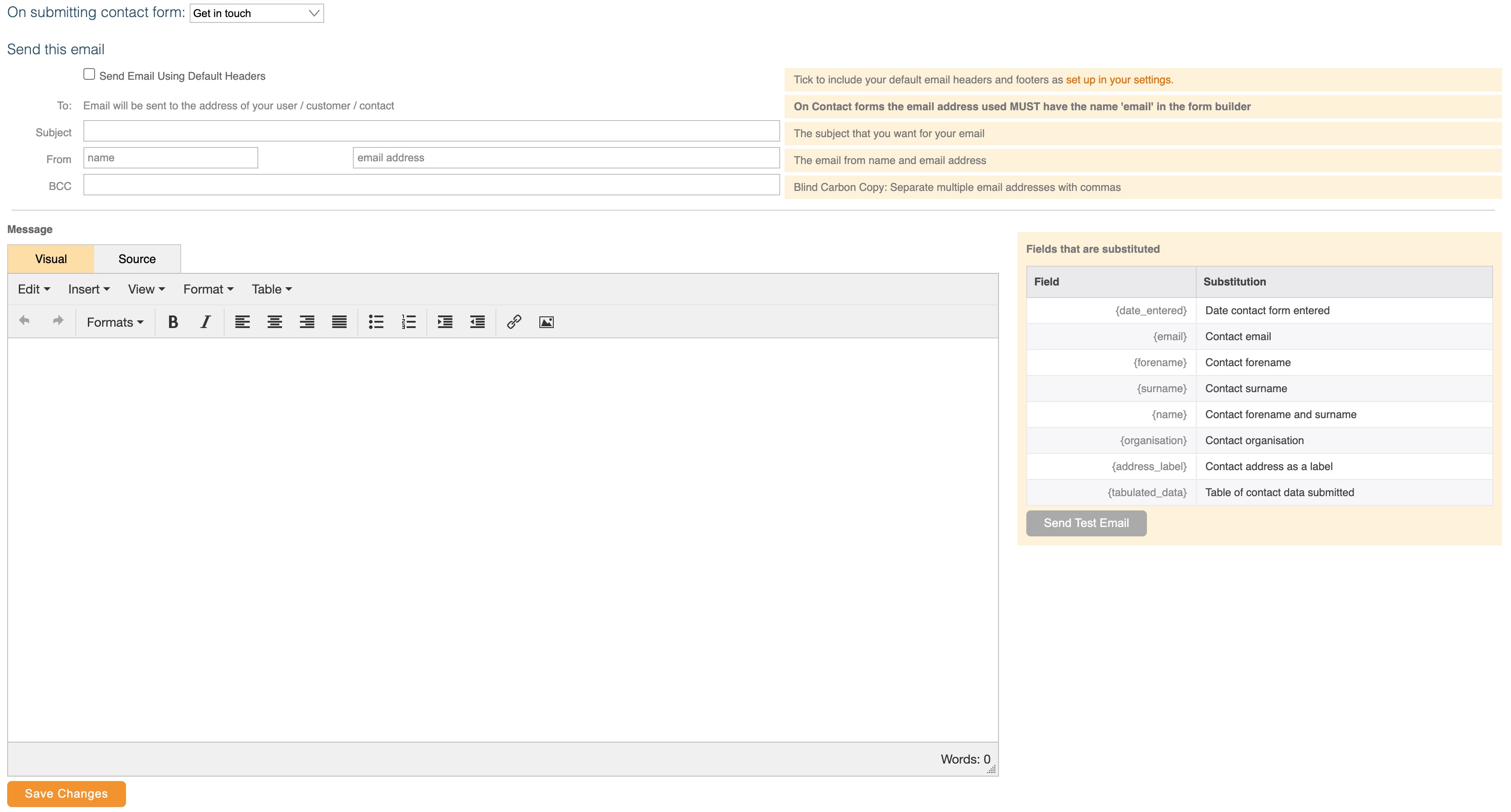
5. Click 'Save Changes'.
Please note that all Contact Form data submitted by your forms is in the Reports section of your website. Go to Reports > Logs > General > Contact Form Data