Embedding YouTube Videos on your Church Pages website
1. Go to the page on your website that you want a video on.
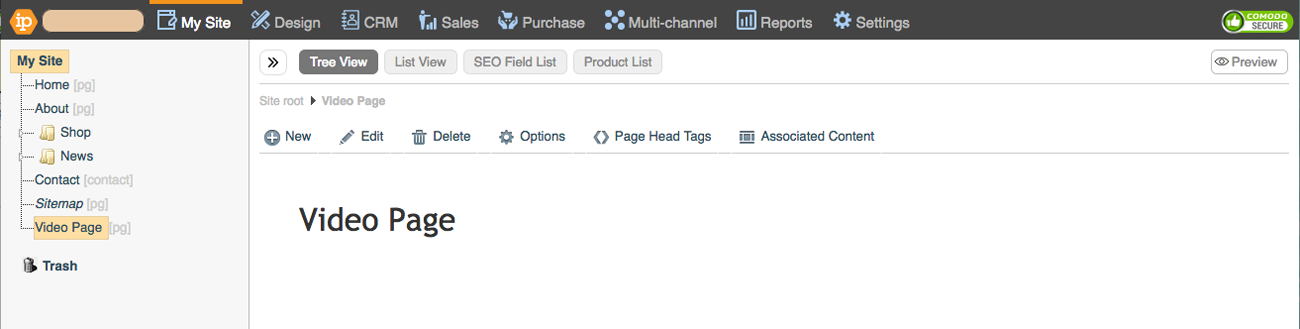
2. In Edit, click Source. This view allows you to paste HTML code in the page and shows you your content in HTML code view.
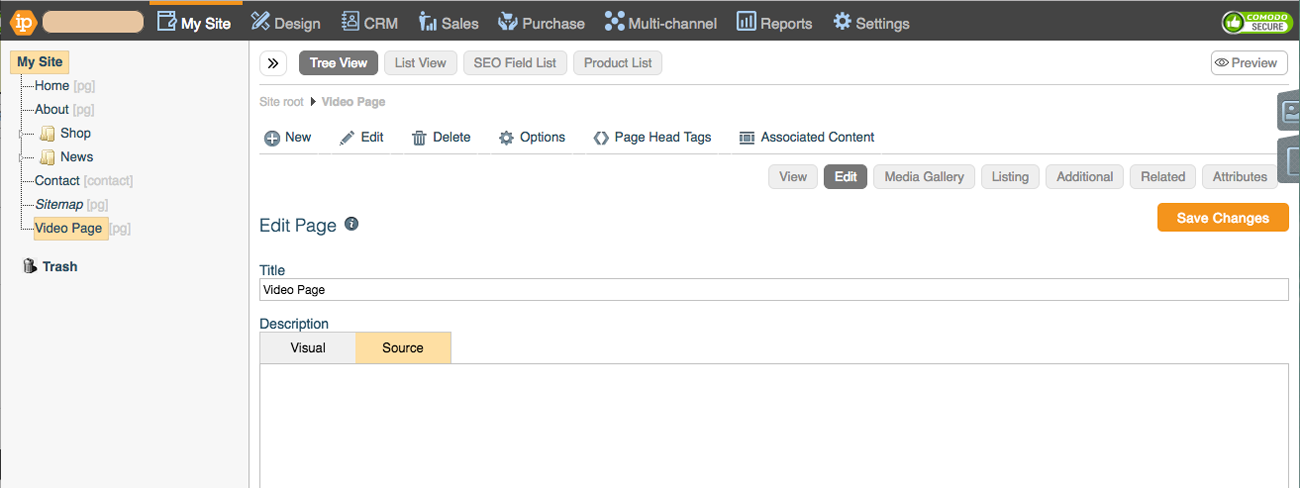
3. Paste the following HTML code in the edit area. Find the place on your page that you want to put your video and type the following HTML exactly as shown below:
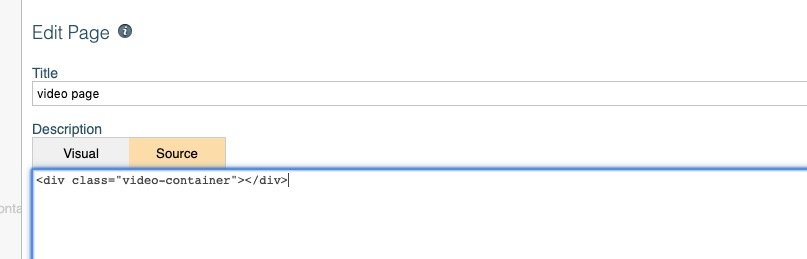
4. Open another window (Mac = cmd + N, Windows = Windows + N) and Go to the YouTube video that you want to embed.
Click 'Share' underneath your video.
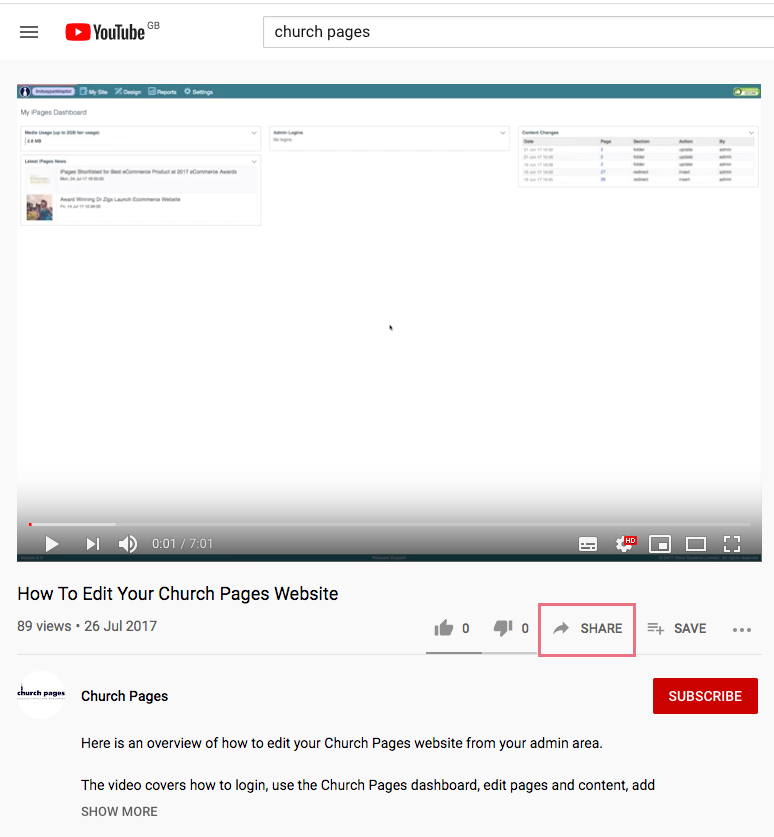
5. Click on the Embed icon which is the first grey icon with the angled brackets.
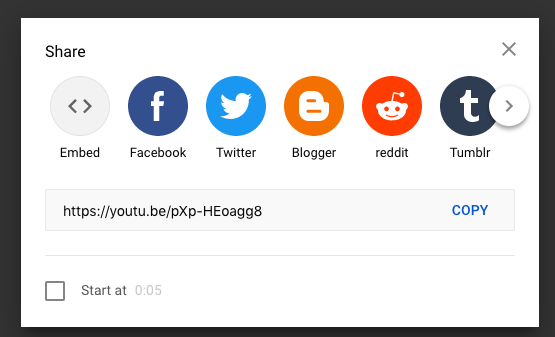
6. This brings up the following dialog where you just need to click 'copy' in the bottom right corner:
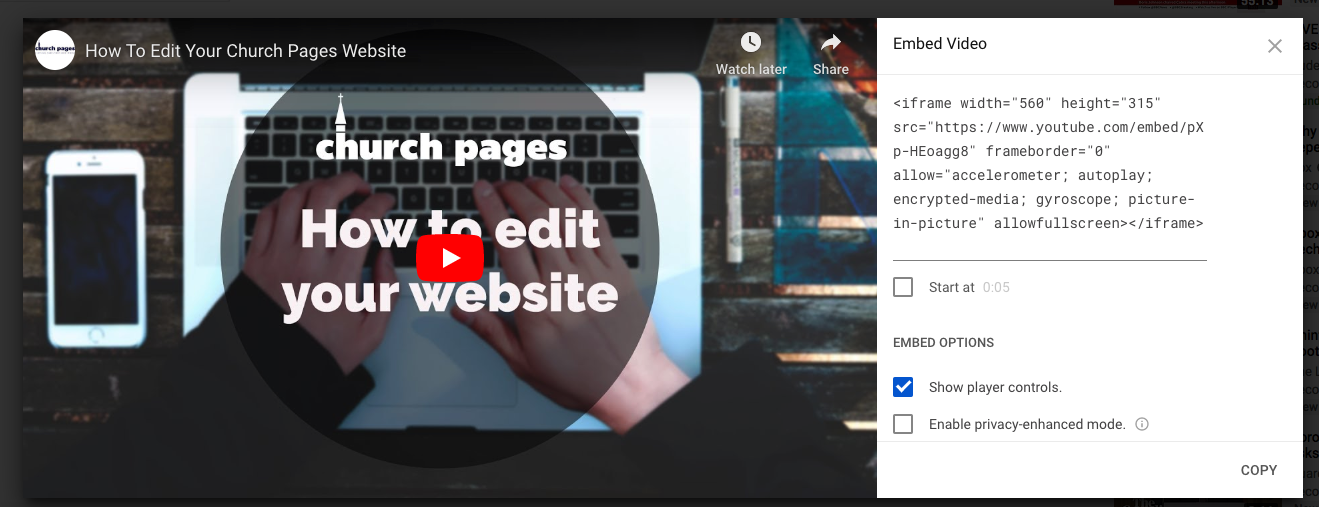
7. On the page on your website, paste the code you copied between the two angled bracked as shown below.
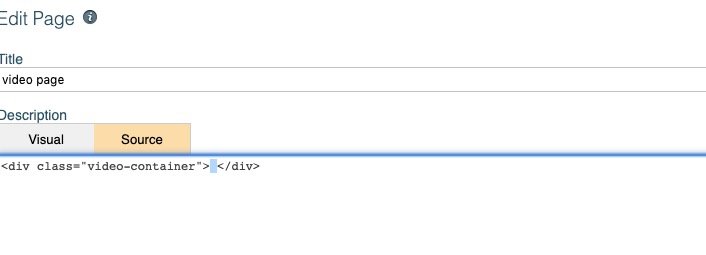
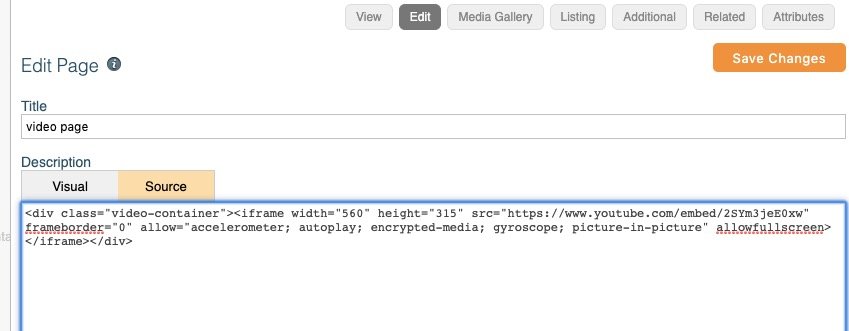
Save Changes.
