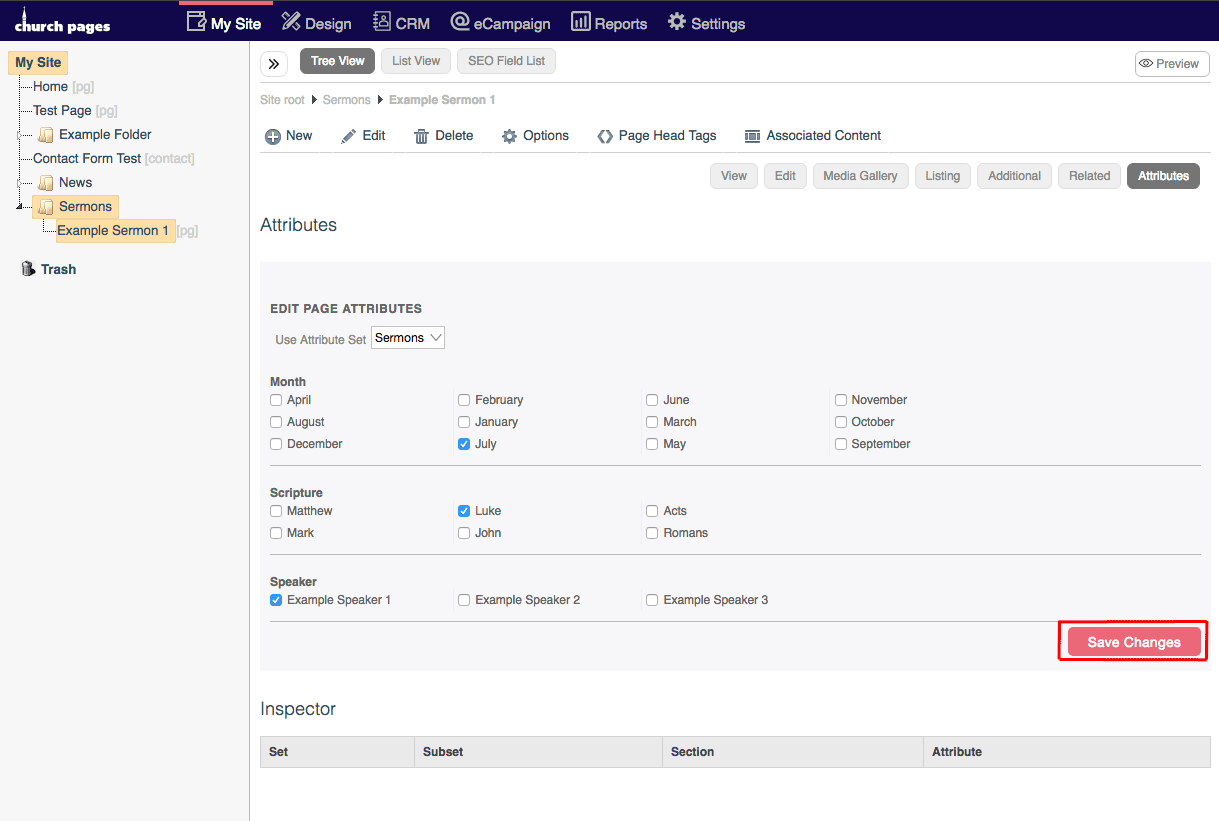Create a new Sermon (within your Sermon Folder)
- Support Difficulty
- ★★★☆☆
Adding a sermon to your sermon folder is very similar to creating a new page, or a new blog item.
Note: this support guide is for churches with their sermons in a folder, not on a single page.
1. To create a new sermon page, first, go to My Site > Pages.
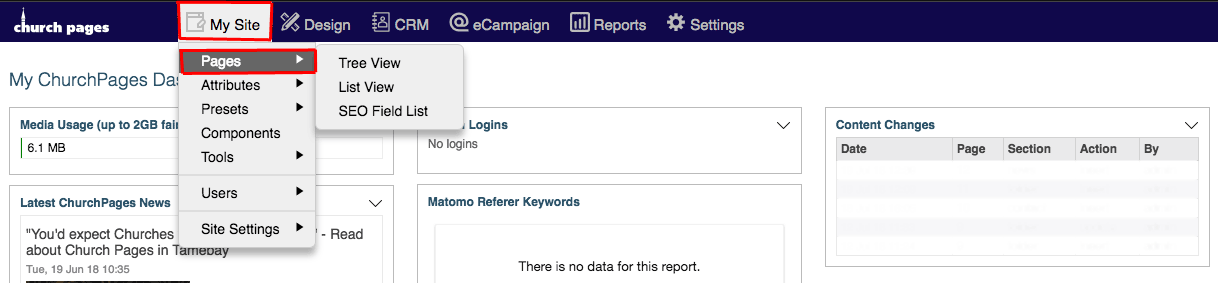
2. Click on your sermons folder. For more information on creating a sermon folder, see this support page.
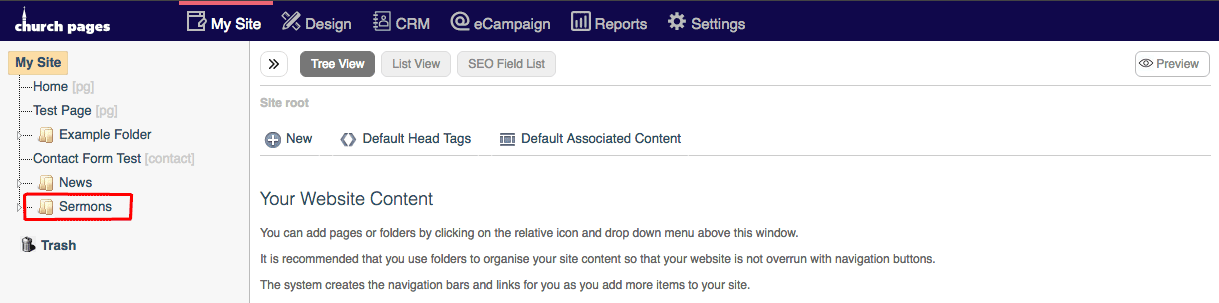
3. Hover over New and then click Sermon.
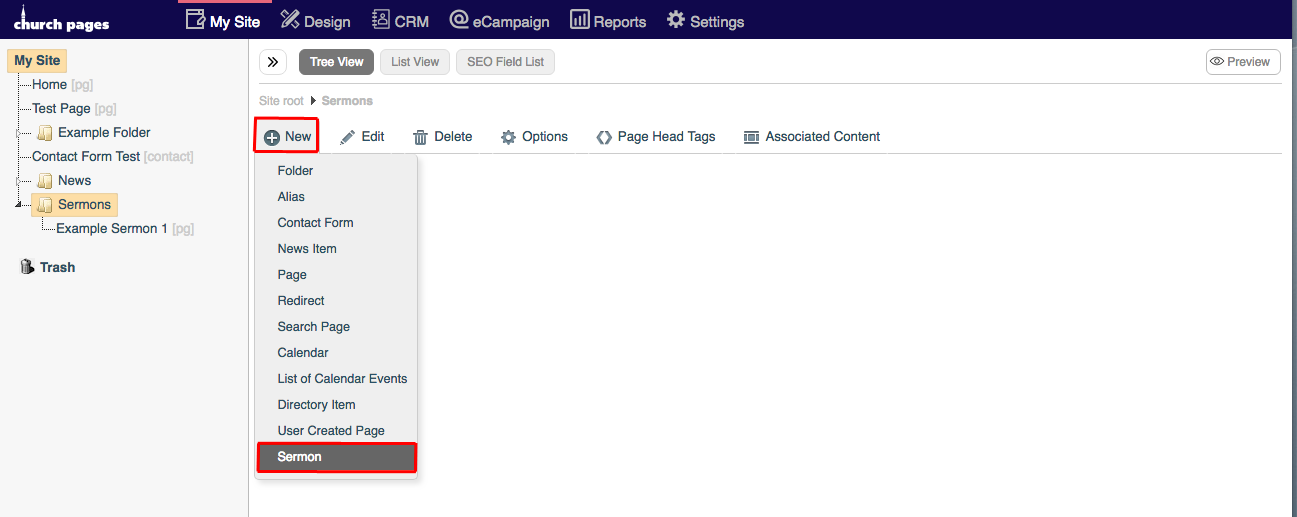
4. Select Sermons from the Layout Preset.
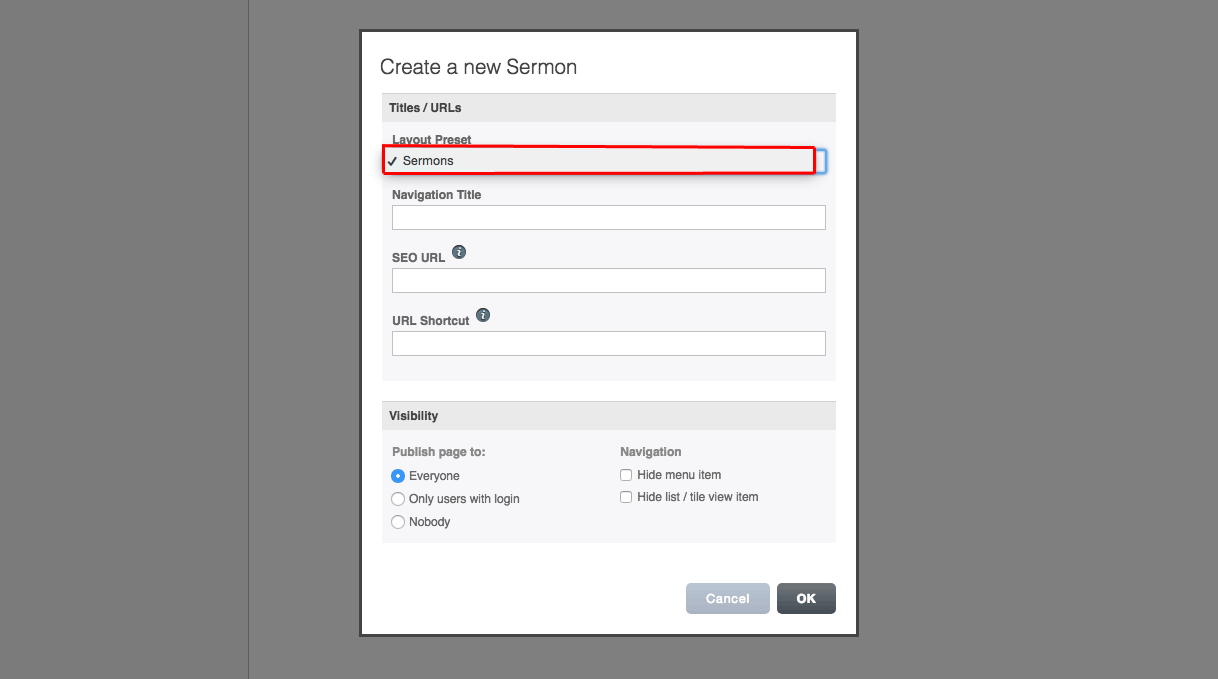
5. Type the title of the sermon page into the Navigation Title text box.
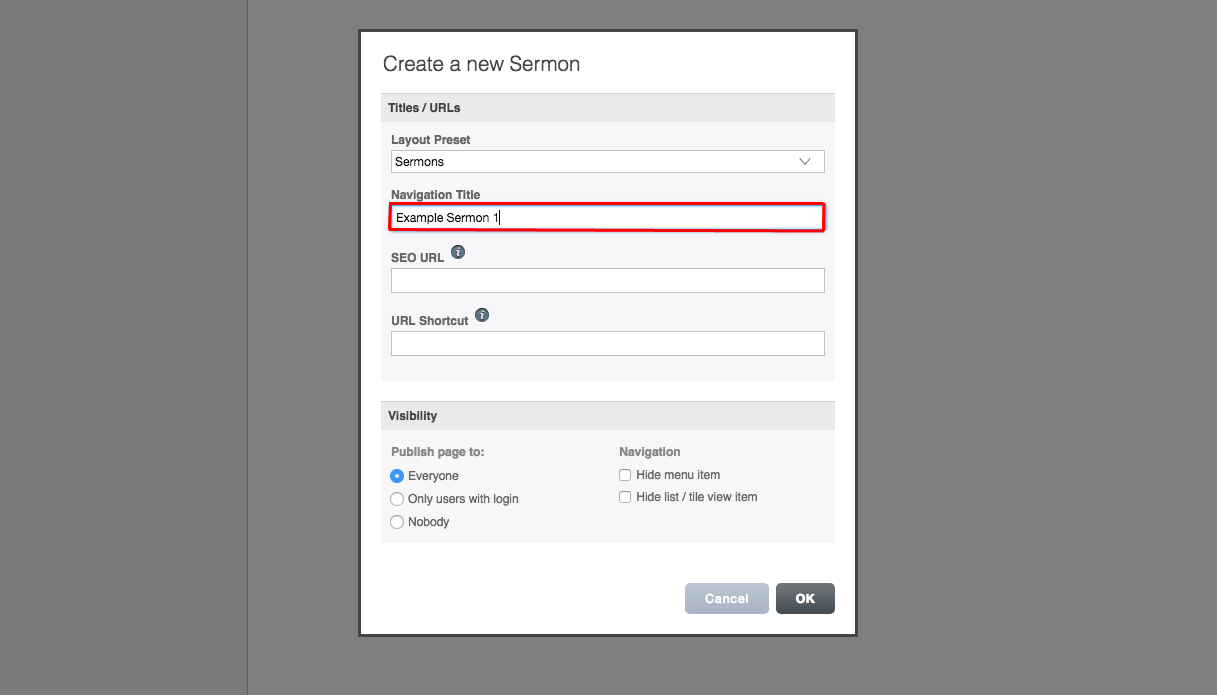
6. Change the sermon page Visibility.
Publish page to:
Everyone - The page will be published and anyone who visits your website will be able to see it.
Only users with login - The page will be published but will only be available to users who have a login.
Nobody - The page will not be published, it will not be available to anyone on the front end of your website.
Navigation:
Hide menu item - The page will be hidden on all navigation menus.
Hide list/tile view item - The page will be hidden on all list view, and tile view folders.
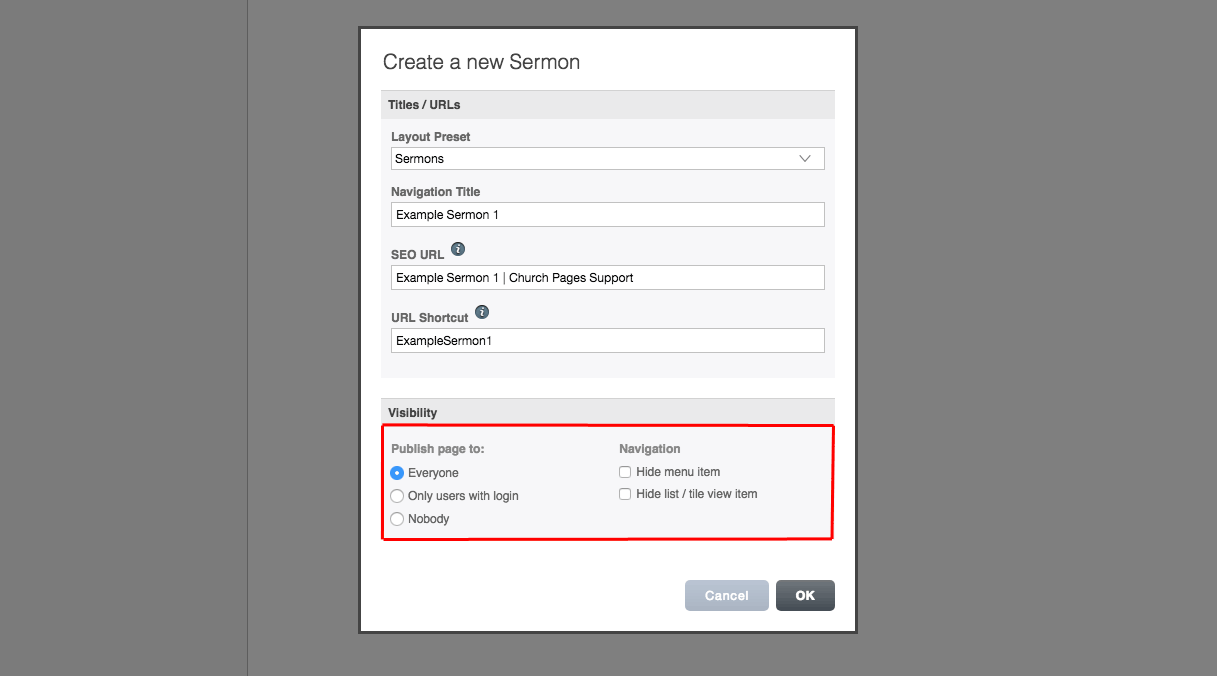
7. Click OK.
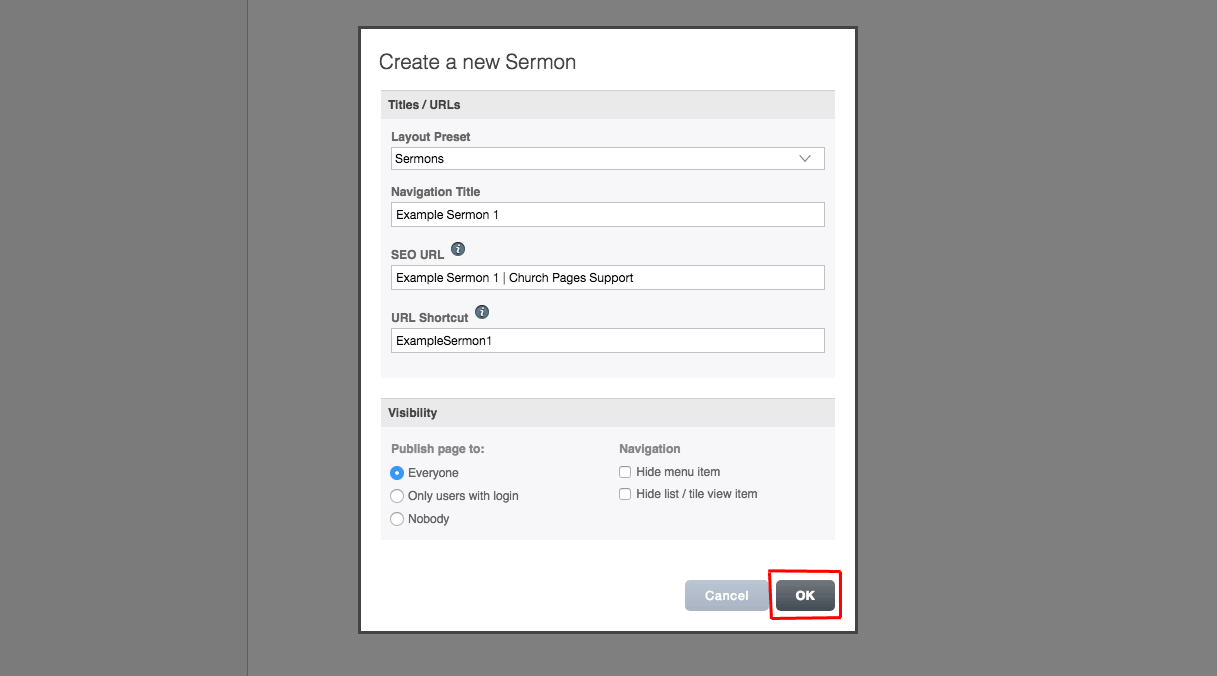
8. Add the sermon title to the Title text box.
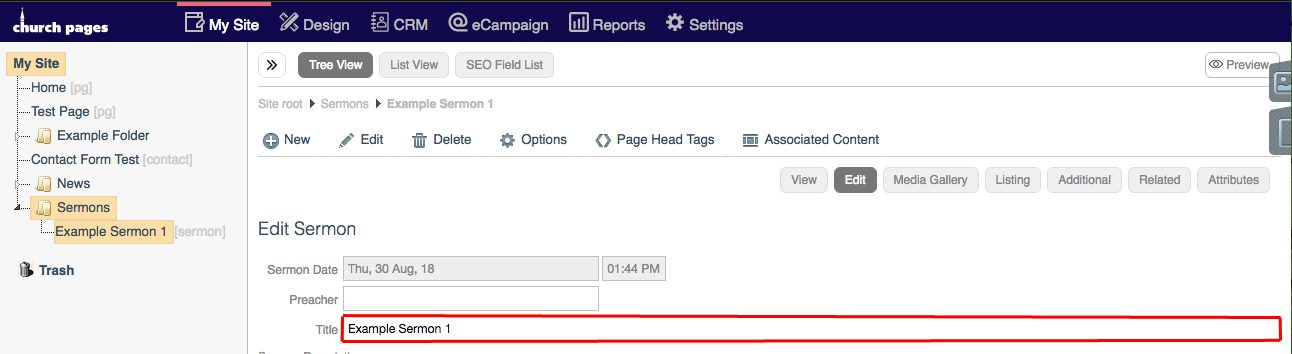
9. Add the Preacher in the Preacher text box or you can leave this blank.
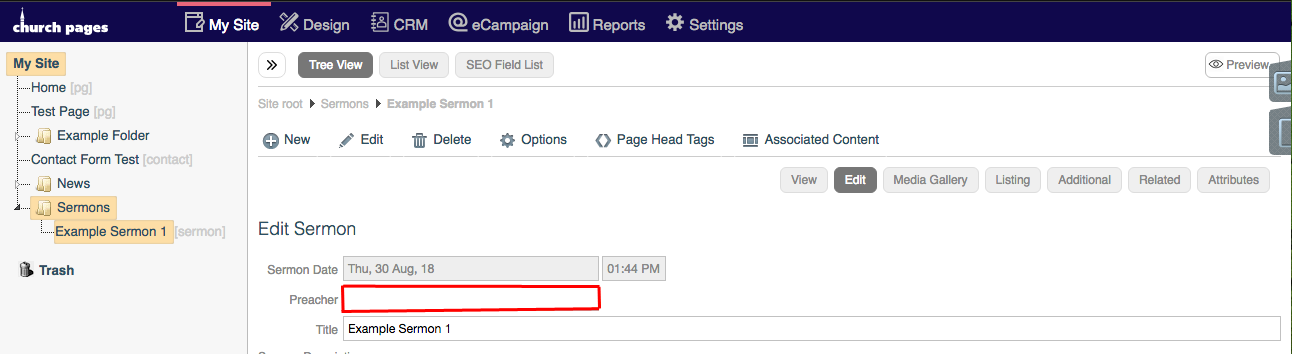
10. Set the Date for the sermon and it's possible to add the time too if your site is set to show this.
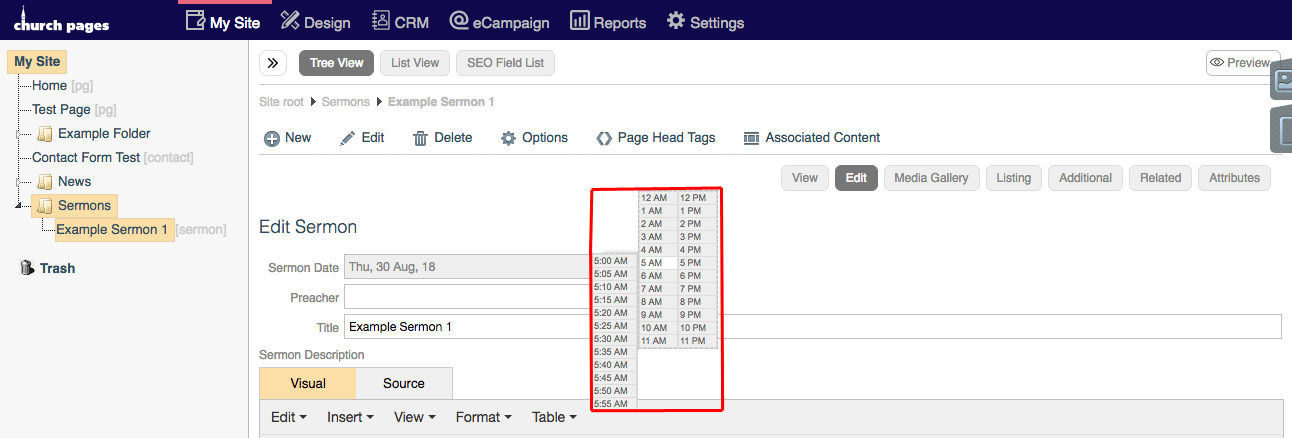
11. Add the sermon description on the page to tell your visitor what the sermon is about. You might want to include the bible passage that is be being used in the talk, and a brief synopsis of their sermon with the What You See Is What You Get Editor. For more information on how to use the WYSIWYG Editor, see this support page.
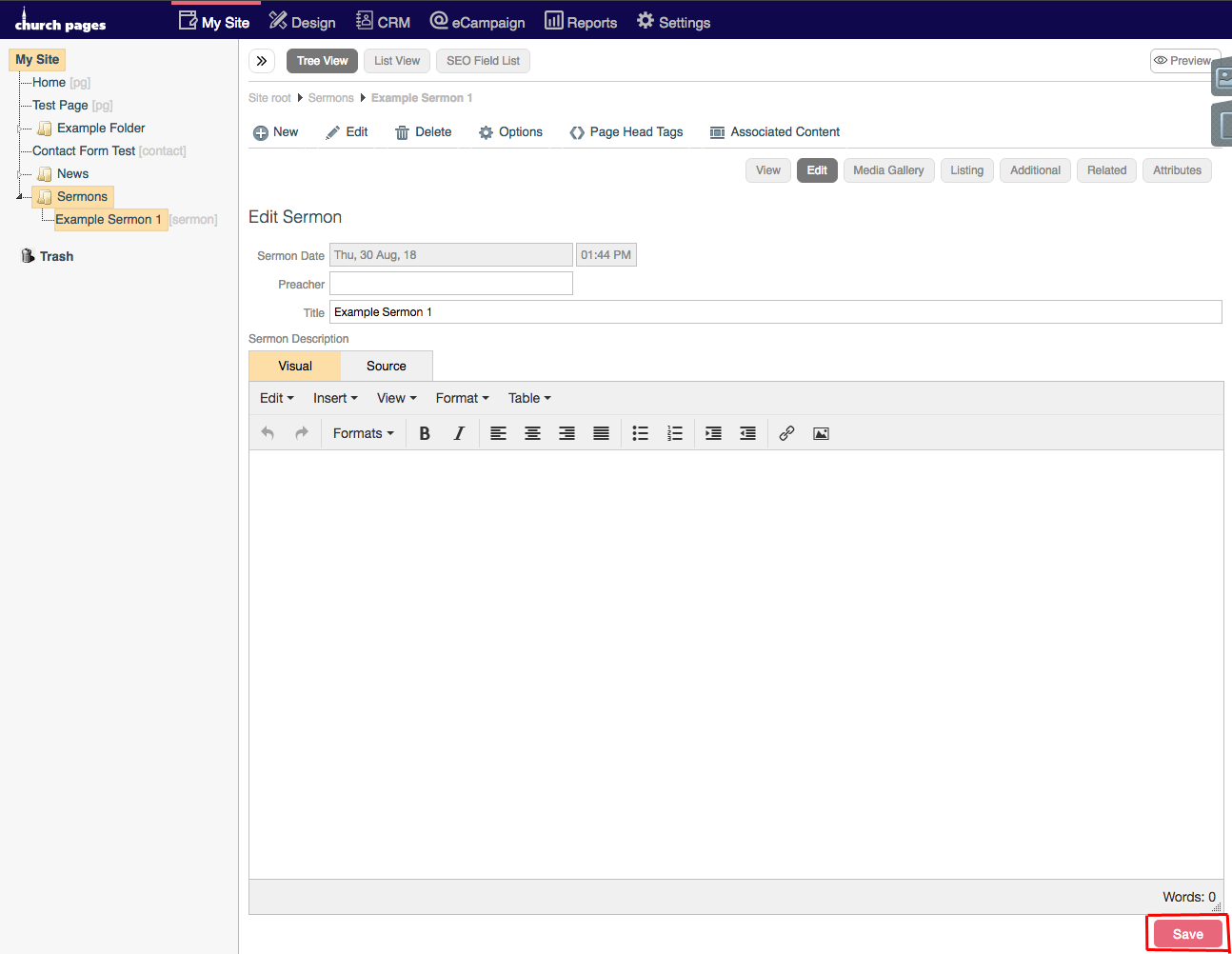
12. Click Save Changes.
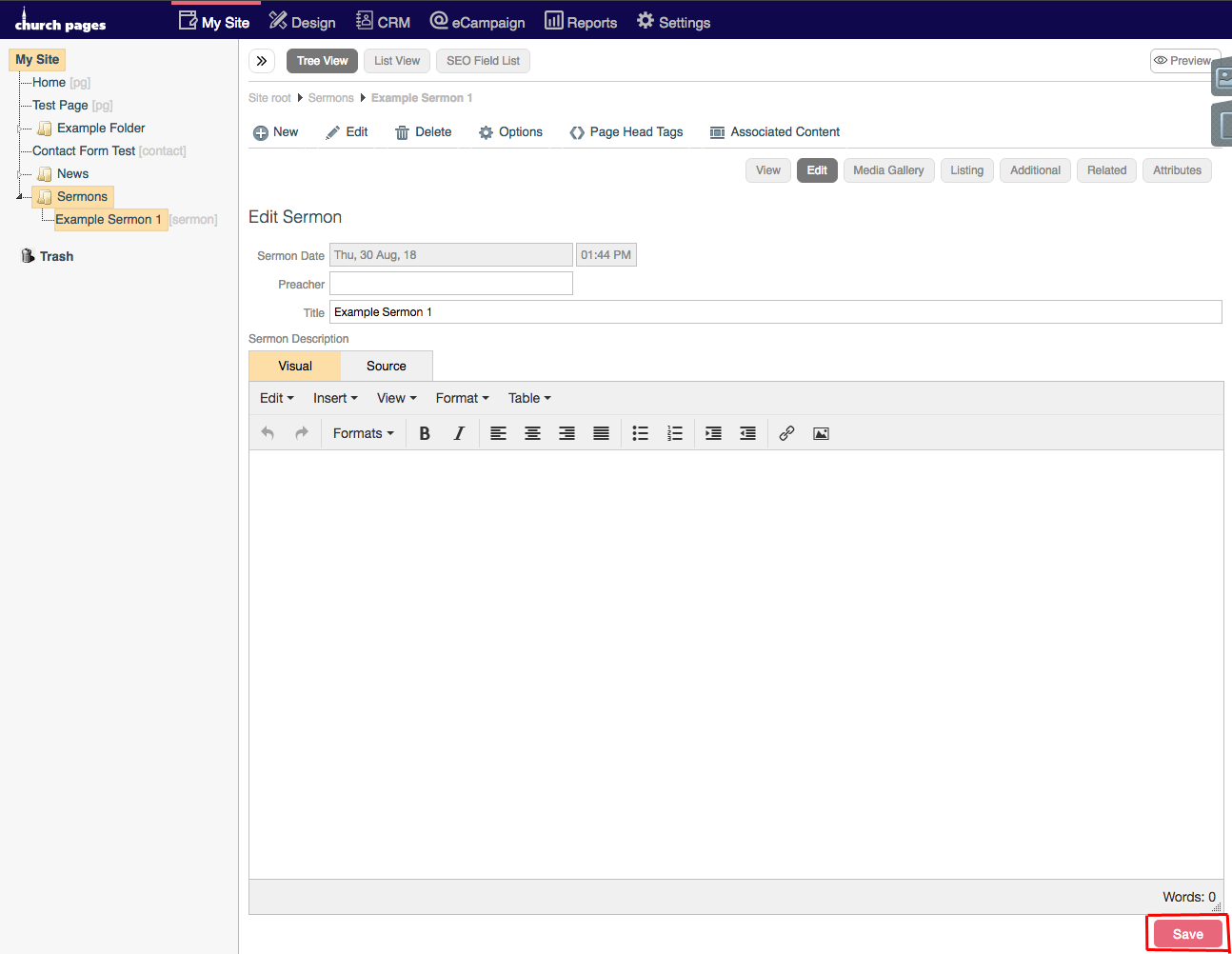
13. Click Attributes.
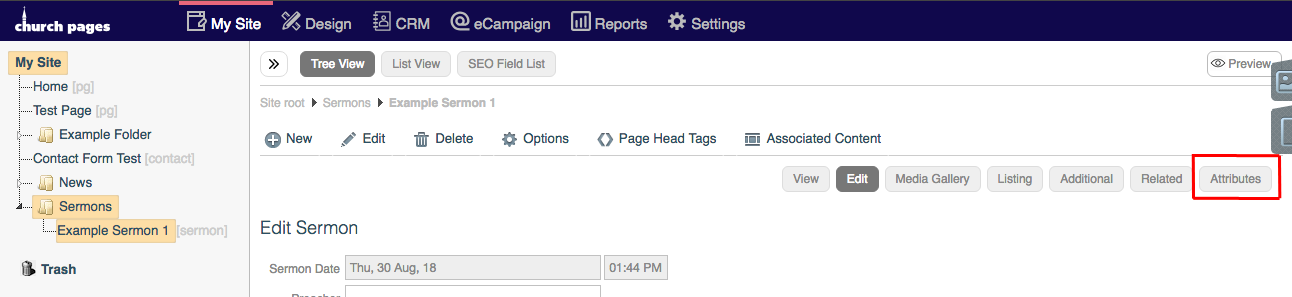
14. Select your sermon attribute set from the Use Attribute Set drop-down. For more information on setting up sermon attributes, see this support page.
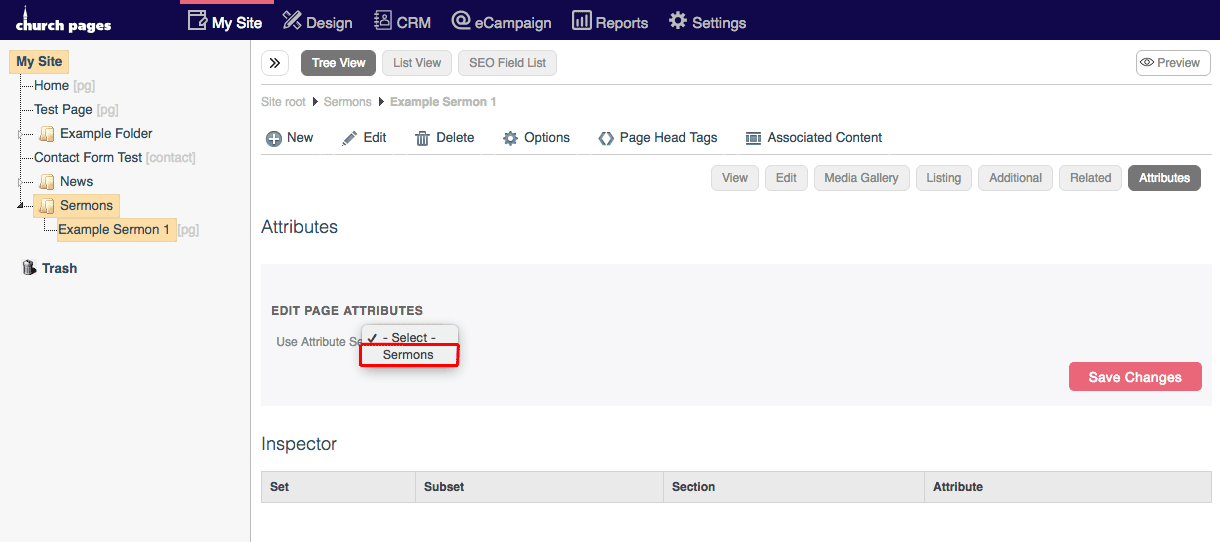
15. Tick the checkboxes for the attributes that apply to the sermon.
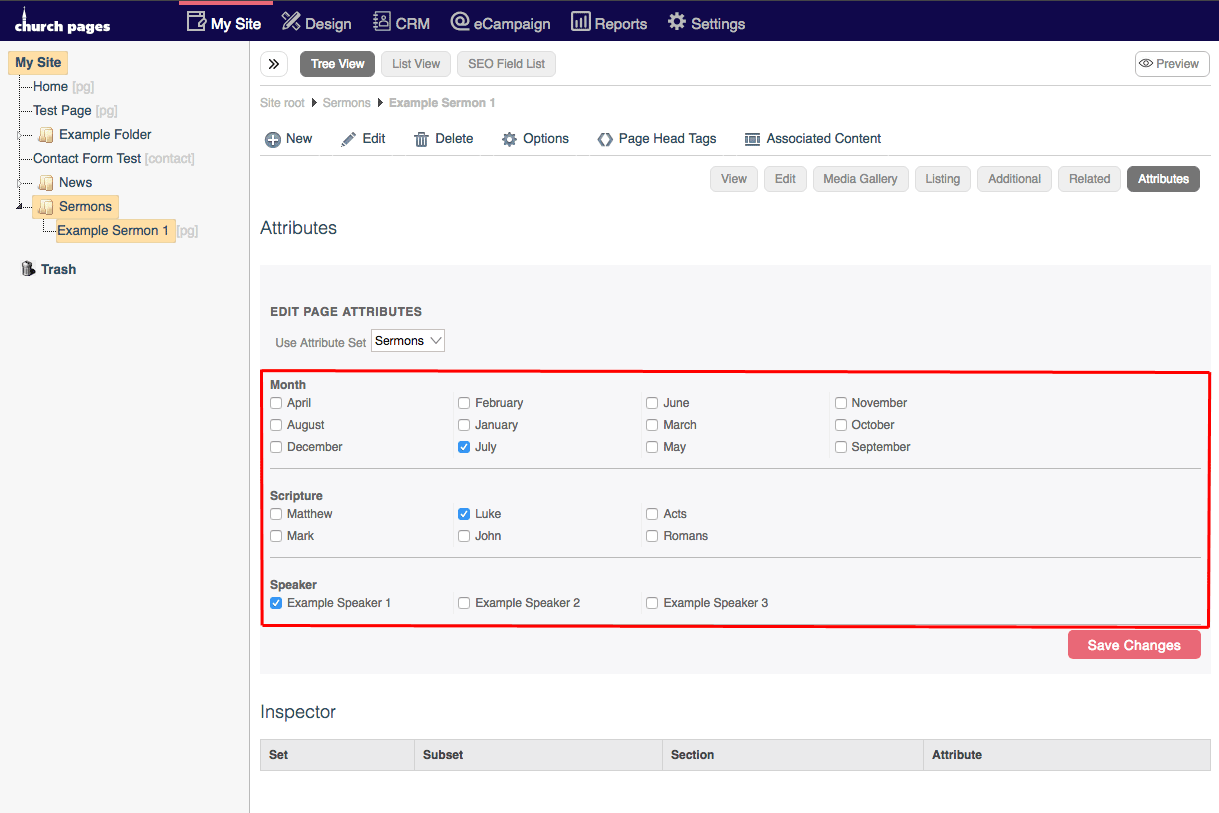
16. Click Save Changes