Dashboard Introduction
- Support Difficulty
- ★☆☆☆☆
Dashboard: A dashboard is a content hub on a website that gives access to different elements of the site's functionality
The Dashboard is the first page that you'll see when you log into the admin area of your website.
The Dashboard provides information on:
- your media usage
- the latest news from Church Pages
- admin logins
- your web stats (Matomo visits summary)
- content changes, and
- software updates.
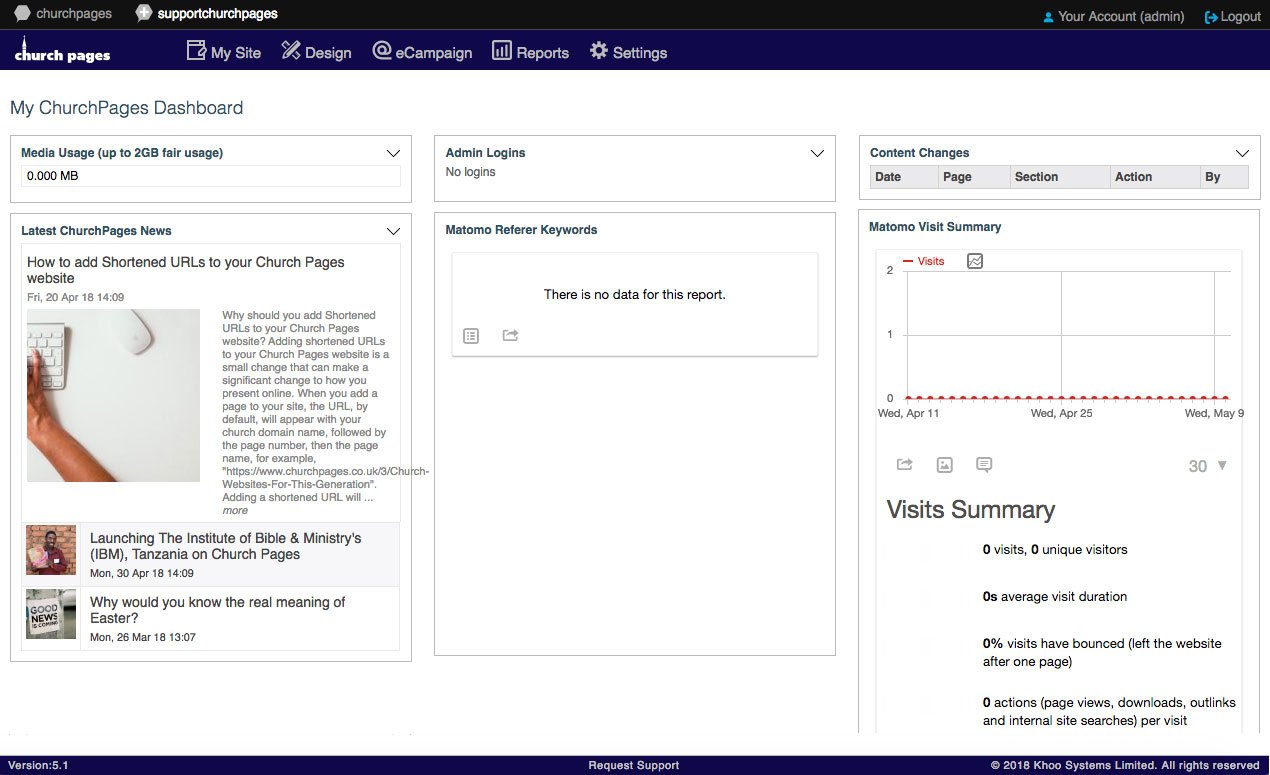
What can I access from the Dashboard?
From the Dashboard you can
1. Access your content for editing
To access your content click
My Site > Pages
(Ignore the secondary nav Tree View, List View and SEO Field List. Information on these views are can be seen here, and how you edit pages can be found here.)
2. Access Reports on your site usage
There are reports include information on:
- content changes
- contact form data,
- site logins, and
- Matamo web stats.
Find out more about the features on your Church Pages Dashboard.
3. View and edit your automatically generated Contact Form emails
The contact form emails can be found in
Settings > Automation Workflows > My Workflows
By clicking on the pencil beside a workflow you can edit the wording and change email addresses.
4. Set up Admin Users
You may want to give different people access to the admin area of the site. There is a support page on this here, but if you go to
Settings > Site Administration Users then you will be able to add in new people there.
5. Your Account
Your account details can be accessed by clicking on Your Account at the top right hand corner of the screen. Here you can:
- change contact details
- view your account balance
- change your password
- add in 2-factor authentication, and
- edit your timeout limit.
More information on Your Account including adding in 2-factor authentication can be found here.
We have also included quick links below that provide further information on the dashboard.
